Convert JPG to PDB GRAPHICS
Convert JPG images to PDB GRAPHICS format, edit and optimize images online and free.

The JPEG (Joint Photographic Experts Group) file extension, abbreviated as JPG, is a widely used format for digital images. Originating from a standard established by the Joint Photographic Experts Group in 1992, it became the go-to choice for compressing photographic images due to its balance of compression and image quality. JPG files are particularly effective for web use, digital photography, and archival storage where color fidelity and small file size are paramount. This format's lossy compression reduces file size by discarding non-essential data, making it efficient for online image sharing and storage.
The PDB (Palm Database ImageViewer) file extension is a format used primarily in Palm OS devices for storing bitmap images. Known also as FireViewer or TinyViewer format, it supports grayscale images with 2, 4, or 16 shades and can be uncompressed or use RLE compression. This format was integral to Palm OS applications like Image Viewer III, facilitating efficient image storage and viewing on early mobile devices.
Choose any JPG image from your computer, or drag & drop a JPG file onto this page.
For an advanced conversion, use the JPG to PDB GRAPHICS optional tools available on the preview page and click the Convert button.
You will be redirected to the download page to see the conversion status and download your PDB GRAPHICS file.
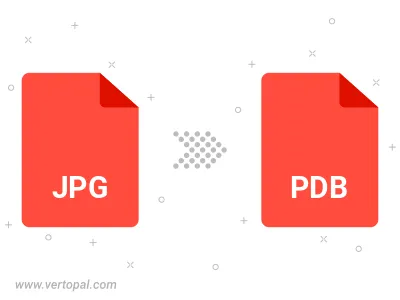
Rotate JPG to right (90° clockwise), to left (90° counter-clockwise), 180°, and convert it to PDB GRAPHICS.
Flip JPG vertically and/or horizontally (flop), and convert it to PDB GRAPHICS.
To change JPG format to PDB GRAPHICS, upload your JPG file to proceed to the preview page. Use any available tools if you want to edit and manipulate your JPG file. Click on the convert button and wait for the convert to complete. Download the converted PDB GRAPHICS file afterward.
Follow steps below if you have installed Vertopal CLI on your macOS system.
cd to JPG file location or include path to your input file.Follow steps below if you have installed Vertopal CLI on your Windows system.
cd to JPG file location or include path to your input file.Follow steps below if you have installed Vertopal CLI on your Linux system.
cd to JPG file location or include path to your input file.