Convert JPG to JXL
Convert JPG images to JXL format, edit and optimize images online and free.

The JPEG (Joint Photographic Experts Group) file extension, abbreviated as JPG, is a widely used format for digital images. Originating from a standard established by the Joint Photographic Experts Group in 1992, it became the go-to choice for compressing photographic images due to its balance of compression and image quality. JPG files are particularly effective for web use, digital photography, and archival storage where color fidelity and small file size are paramount. This format's lossy compression reduces file size by discarding non-essential data, making it efficient for online image sharing and storage.
The JPEG XL (JXL) file extension, is a next-generation image format developed by the Joint Photographic Experts Group, combining Google's PIK and Cloudinary's FUIF formats. It supports both lossy and lossless compression, offering up to 60% better compression efficiency compared to traditional JPEG, while maintaining high image quality. Standardized in 2021, JPEG XL is designed for web delivery, professional photography, and digital printing, supporting ultra-high-resolution images, wide color gamuts, and advanced features like progressive decoding and multiple layers.
Drag and drop or manually select the JPG file from your system.
Choose optional JPG to JXL tools for advanced conversion.
When the JXL status is successful, download the file immediately.
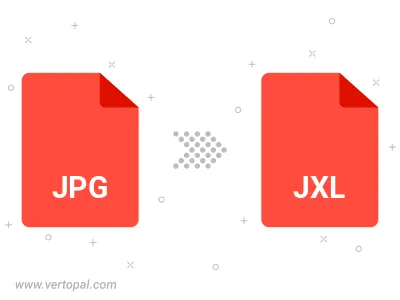
Rotate JPG to right (90° clockwise), to left (90° counter-clockwise), 180°, and convert it to JXL.
Flip JPG vertically and/or horizontally (flop), and convert it to JXL.
The Vertopal CLI ensures reliable conversion of JPG image into JXL image formats.