Convert JPG to JIF
Convert JPG images to JIF format, edit and optimize images online and free.

The JPEG (Joint Photographic Experts Group) file extension, abbreviated as JPG, is a widely used format for digital images. Originating from a standard established by the Joint Photographic Experts Group in 1992, it became the go-to choice for compressing photographic images due to its balance of compression and image quality. JPG files are particularly effective for web use, digital photography, and archival storage where color fidelity and small file size are paramount. This format's lossy compression reduces file size by discarding non-essential data, making it efficient for online image sharing and storage.
The JIF (Joint Photographic Experts Group Interchange Format) is a standard for compressing and encoding digital images. Initially introduced in 1992 by the Joint Photographic Experts Group, JIF became widely adopted due to its efficient lossy compression method, which significantly reduces file size without a substantial loss in image quality. Primarily used for web graphics and digital photography, JIF has influenced the development of other formats like JPEG and its various subtypes, ensuring high compatibility across different platforms and devices.
Select any JPG image you wish to convert by clicking the Choose File button.
Use the tools available for converting JPG to JIF and click the Convert button.
Let the conversion process finish, then download your JIF image.
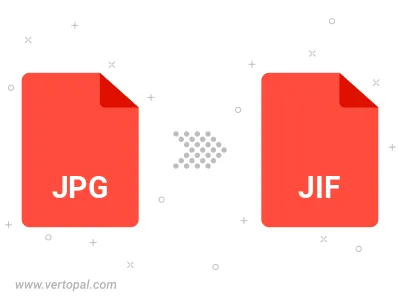
Rotate JPG to right (90° clockwise), to left (90° counter-clockwise), 180°, and convert it to JIF.
Flip JPG vertically and/or horizontally (flop), and convert it to JIF.
Convert JPG to JIF and change the JIF quality by adjusting the JPEG compression level.
Convert JPG to progressive JIF.
To change JPG format to JIF, upload your JPG file to proceed to the preview page. Use any available tools if you want to edit and manipulate your JPG file. Click on the convert button and wait for the convert to complete. Download the converted JIF file afterward.
Follow steps below if you have installed Vertopal CLI on your macOS system.
cd to JPG file location or include path to your input file.Follow steps below if you have installed Vertopal CLI on your Windows system.
cd to JPG file location or include path to your input file.Follow steps below if you have installed Vertopal CLI on your Linux system.
cd to JPG file location or include path to your input file.