Convert JPG to ISOBRL6
Convert JPG images to ISOBRL6 format, edit and optimize images online and free.

The JPEG (Joint Photographic Experts Group) file extension, abbreviated as JPG, is a widely used format for digital images. Originating from a standard established by the Joint Photographic Experts Group in 1992, it became the go-to choice for compressing photographic images due to its balance of compression and image quality. JPG files are particularly effective for web use, digital photography, and archival storage where color fidelity and small file size are paramount. This format's lossy compression reduces file size by discarding non-essential data, making it efficient for online image sharing and storage.
The ISOBRL6 file extension, short for ISO/TR 11548-1 Braille 6 dots, is a digital format used to store and represent Braille characters and documents. It is an enhanced version of the original ISOBRL format, offering improved features for displaying textual and symbolic information in Braille. This format supports a wide range of Braille codes, character sets, and languages, making it suitable for Braille printing, displays, and electronic readers for visually impaired individuals. The ISOBRL6 format adheres to the international standard ISO/IEC 14496-28, ensuring compact and portable representation of Braille text for electronic systems.
Select a JPG image from your computer, or drag & drop it on the page.
Use any available convert tools on the preview page, and click Convert.
Let the file convert, then you can download your ISOBRL6 file right afterward.
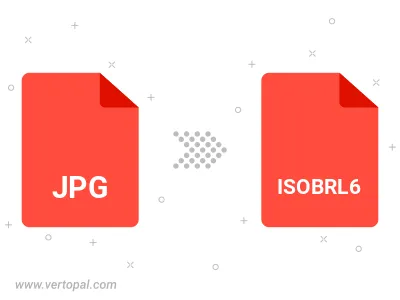
Rotate JPG to right (90° clockwise), to left (90° counter-clockwise), 180°, and convert it to ISOBRL6.
Flip JPG vertically and/or horizontally (flop), and convert it to ISOBRL6.
To change JPG format to ISOBRL6, upload your JPG file to proceed to the preview page. Use any available tools if you want to edit and manipulate your JPG file. Click on the convert button and wait for the convert to complete. Download the converted ISOBRL6 file afterward.
Follow steps below if you have installed Vertopal CLI on your macOS system.
cd to JPG file location or include path to your input file.Follow steps below if you have installed Vertopal CLI on your Windows system.
cd to JPG file location or include path to your input file.Follow steps below if you have installed Vertopal CLI on your Linux system.
cd to JPG file location or include path to your input file.