Convert JPG to ICO
Convert JPG images to ICO format, edit and optimize images online and free.

The JPEG (Joint Photographic Experts Group) file extension, abbreviated as JPG, is a widely used format for digital images. Originating from a standard established by the Joint Photographic Experts Group in 1992, it became the go-to choice for compressing photographic images due to its balance of compression and image quality. JPG files are particularly effective for web use, digital photography, and archival storage where color fidelity and small file size are paramount. This format's lossy compression reduces file size by discarding non-essential data, making it efficient for online image sharing and storage.
The ICO file extension, standing for "Icon", is integral to Microsoft Windows for storing icons of different sizes and color depths. Its primary use is to display graphical representations of executable programs, files, and folders within the Windows operating system. The ICO format's origins trace back to the early versions of Windows, evolving over the decades to support enhanced resolutions and alpha transparency. Today, ICO files ensure visually consistent and scalable icons that maintain their appearance across various display settings, aligning with modern user interface standards.
Drag & drop any JPG file from your device or click the Choose File button to proceed.
Choose any JPG to ICO converter tools for a customized conversion, and click Convert.
When the conversion status changes to successful, click on the Download button to get the final ICO image.
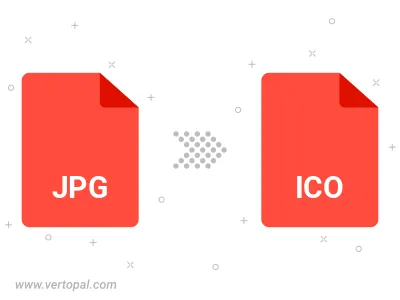
Rotate JPG to right (90° clockwise), to left (90° counter-clockwise), 180°, and convert it to ICO.
Flip JPG vertically and/or horizontally (flop), and convert it to ICO.
To change JPG format to ICO, upload your JPG file to proceed to the preview page. Use any available tools if you want to edit and manipulate your JPG file. Click on the convert button and wait for the convert to complete. Download the converted ICO file afterward.
Follow steps below if you have installed Vertopal CLI on your macOS system.
cd to JPG file location or include path to your input file.Follow steps below if you have installed Vertopal CLI on your Windows system.
cd to JPG file location or include path to your input file.Follow steps below if you have installed Vertopal CLI on your Linux system.
cd to JPG file location or include path to your input file.