Convert JPG to HRZ
Convert JPG images to HRZ format, edit and optimize images online and free.

The JPEG (Joint Photographic Experts Group) file extension, abbreviated as JPG, is a widely used format for digital images. Originating from a standard established by the Joint Photographic Experts Group in 1992, it became the go-to choice for compressing photographic images due to its balance of compression and image quality. JPG files are particularly effective for web use, digital photography, and archival storage where color fidelity and small file size are paramount. This format's lossy compression reduces file size by discarding non-essential data, making it efficient for online image sharing and storage.
The HRZ file extension is associated with Slow Scan Television (SSTV), a method used by amateur radio operators to transmit still images via radio waves. HRZ files store images rendered from SSTV audio signals, typically as 256x240 pixel RGB bitmaps. These files can be viewed using software like XnViewMP or Logipole Konverter. SSTV allows for the transmission of images over high-frequency bands using single-sideband modulation (SSB). The HRZ format is not widely produced by specific programs, but several image viewers support it.
Select any JPG image you wish to convert by clicking the Choose File button.
Use any available JPG to HRZ tools on the preview page and click Convert.
Give it a moment for the HRZ conversion to complete, then download your file afterward.
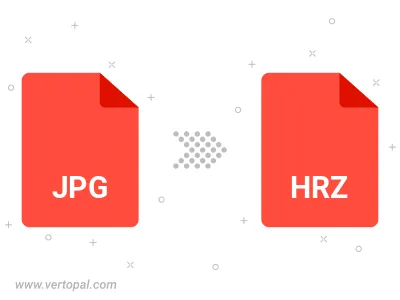
Rotate JPG to right (90° clockwise), to left (90° counter-clockwise), 180°, and convert it to HRZ.
Flip JPG vertically and/or horizontally (flop), and convert it to HRZ.
To change JPG format to HRZ, upload your JPG file to proceed to the preview page. Use any available tools if you want to edit and manipulate your JPG file. Click on the convert button and wait for the convert to complete. Download the converted HRZ file afterward.
Follow steps below if you have installed Vertopal CLI on your macOS system.
cd to JPG file location or include path to your input file.Follow steps below if you have installed Vertopal CLI on your Windows system.
cd to JPG file location or include path to your input file.Follow steps below if you have installed Vertopal CLI on your Linux system.
cd to JPG file location or include path to your input file.