Convert JPG to FITS
Convert JPG images to FITS format, edit and optimize images online and free.

The JPEG (Joint Photographic Experts Group) file extension, abbreviated as JPG, is a widely used format for digital images. Originating from a standard established by the Joint Photographic Experts Group in 1992, it became the go-to choice for compressing photographic images due to its balance of compression and image quality. JPG files are particularly effective for web use, digital photography, and archival storage where color fidelity and small file size are paramount. This format's lossy compression reduces file size by discarding non-essential data, making it efficient for online image sharing and storage.
The FITS (Flexible Image Transport System) file extension is widely utilized in the field of astronomy for storing, transmitting, and manipulating scientific data and images. Originating in the late 1970s, FITS was developed by NASA and the International Astronomical Union (IAU) to standardize the format for astronomical data. Its primary use is to archive astronomical images, spectral data, and other multidimensional data arrays, enabling efficient data interchange among scientists and astronomers. FITS files are known for their ability to store metadata and large datasets, making them essential for detailed scientific analysis and long-term preservation in research environments.
Click the Choose File button to select the JPG file.
Use any available JPG to FITS tools on the preview page and click Convert.
Give it a moment for the FITS conversion to complete, then download your file afterward.
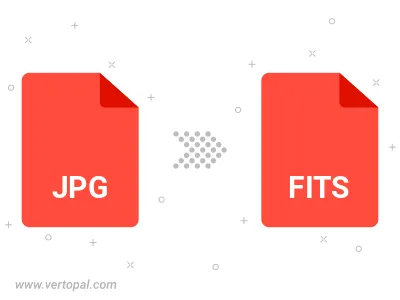
Rotate JPG to right (90° clockwise), to left (90° counter-clockwise), 180°, and convert it to FITS.
Flip JPG vertically and/or horizontally (flop), and convert it to FITS.
To change JPG format to FITS, upload your JPG file to proceed to the preview page. Use any available tools if you want to edit and manipulate your JPG file. Click on the convert button and wait for the convert to complete. Download the converted FITS file afterward.
Follow steps below if you have installed Vertopal CLI on your macOS system.
cd to JPG file location or include path to your input file.Follow steps below if you have installed Vertopal CLI on your Windows system.
cd to JPG file location or include path to your input file.Follow steps below if you have installed Vertopal CLI on your Linux system.
cd to JPG file location or include path to your input file.