Convert JPG to FIT
Convert JPG images to FIT format, edit and optimize images online and free.

The JPEG (Joint Photographic Experts Group) file extension, abbreviated as JPG, is a widely used format for digital images. Originating from a standard established by the Joint Photographic Experts Group in 1992, it became the go-to choice for compressing photographic images due to its balance of compression and image quality. JPG files are particularly effective for web use, digital photography, and archival storage where color fidelity and small file size are paramount. This format's lossy compression reduces file size by discarding non-essential data, making it efficient for online image sharing and storage.
The Flexible Image Transport System (FIT) file format, widely used in the field of astronomy and imaging, is designed for the storage, transmission, and processing of digital images and data. Developed in the late 1970s by the International Astronomical Union (IAU), the FIT format has become the standard for storing complex data arrays, including metadata. FIT files are particularly valued for their ability to preserve high-precision scientific data and extensive headers, making them indispensable in both professional and amateur astronomical research.
Choose any JPG image from your computer, or drag & drop a JPG file onto this page.
Before clicking the Convert button, use any available JPG to FIT tools.
Wait a few moments for the converter to complete its job, then download your FIT file.
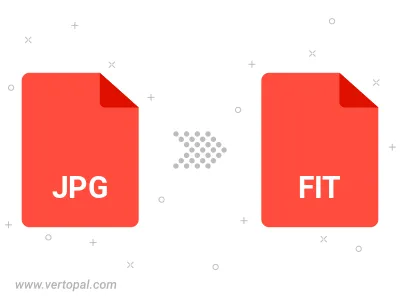
Rotate JPG to right (90° clockwise), to left (90° counter-clockwise), 180°, and convert it to FIT.
Flip JPG vertically and/or horizontally (flop), and convert it to FIT.
To change JPG format to FIT, upload your JPG file to proceed to the preview page. Use any available tools if you want to edit and manipulate your JPG file. Click on the convert button and wait for the convert to complete. Download the converted FIT file afterward.
Follow steps below if you have installed Vertopal CLI on your macOS system.
cd to JPG file location or include path to your input file.Follow steps below if you have installed Vertopal CLI on your Windows system.
cd to JPG file location or include path to your input file.Follow steps below if you have installed Vertopal CLI on your Linux system.
cd to JPG file location or include path to your input file.