Convert JPEG to JPG
Convert JPEG images to JPG format, edit and optimize images online and free.

JPEG, short for Joint Photographic Experts Group, is a widely-used image file format for compressing digital photographs. Established in 1992 by the Joint Photographic Experts Group, it revolutionized digital imagery by providing efficient, lossy compression that maintains significant image quality. Primarily used in digital cameras, web graphics, and image sharing, JPEG files support full-color imaging with 24-bit depth, enabling detailed and high-quality photographs in relatively small file sizes.
The JPEG (Joint Photographic Experts Group) file extension, abbreviated as JPG, is a widely used format for digital images. Originating from a standard established by the Joint Photographic Experts Group in 1992, it became the go-to choice for compressing photographic images due to its balance of compression and image quality. JPG files are particularly effective for web use, digital photography, and archival storage where color fidelity and small file size are paramount. This format's lossy compression reduces file size by discarding non-essential data, making it efficient for online image sharing and storage.
Click the Choose File button to select the JPEG file.
Use the tools available for converting JPEG to JPG and click the Convert button.
Let the conversion process finish, then download your JPG image.
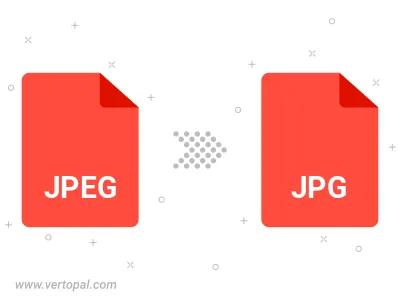
Rotate JPEG to right (90° clockwise), to left (90° counter-clockwise), 180°, and convert it to JPG.
Flip JPEG vertically and/or horizontally (flop), and convert it to JPG.
Convert JPEG to JPG and change the JPG quality by adjusting the JPEG compression level.
Convert JPEG to progressive JPG.
To change JPEG format to JPG, upload your JPEG file to proceed to the preview page. Use any available tools if you want to edit and manipulate your JPEG file. Click on the convert button and wait for the convert to complete. Download the converted JPG file afterward.
Follow steps below if you have installed Vertopal CLI on your macOS system.
cd to JPEG file location or include path to your input file.Follow steps below if you have installed Vertopal CLI on your Windows system.
cd to JPEG file location or include path to your input file.Follow steps below if you have installed Vertopal CLI on your Linux system.
cd to JPEG file location or include path to your input file.