Convert JFIF to MNG
Convert JFIF images to MNG format, edit and optimize images online and free.

The JPEG File Interchange Format (JFIF), developed by the Joint Photographic Experts Group, is a standardized method of storing and transferring JPEG-compressed images. Introduced in 1991, JFIF ensures compatibility and interoperability among different platforms and applications. It is extensively used in digital imaging and multimedia for efficient image compression, which reduces file size without significant loss of quality. As a widely adopted format, JFIF supports a range of devices and software, making it a cornerstone in computer graphics and online image sharing.
The MNG (Multiple-image Network Graphics) file extension is a specialized format for animated images, originating from the creators of the PNG format. Developed in 1999, MNG supports features like image sequences, transparency, and JPEG data embedding, making it useful for complex animations and graphics interchange. Primarily utilized in web applications and multimedia presentations, it offers efficient compression and high-quality visual representation, catering to the needs of graphics-intensive environments.
Choose a JFIF image and upload it to the converter.
Choose optional JFIF to MNG tools for advanced conversion.
When the MNG status is successful, download the file immediately.
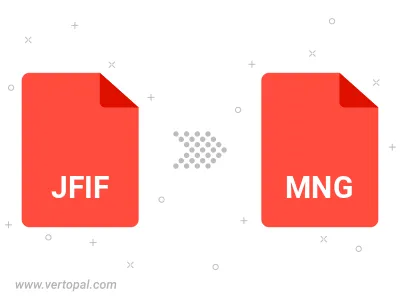
Rotate JFIF to right (90° clockwise), to left (90° counter-clockwise), 180°, and convert it to MNG.
Flip JFIF vertically and/or horizontally (flop), and convert it to MNG.
With Vertopal CLI installed, you can convert JFIF image directly into MNG image.