Convert JFIF to DDS
Convert JFIF images to DDS format, edit and optimize images online and free.

The JPEG File Interchange Format (JFIF), developed by the Joint Photographic Experts Group, is a standardized method of storing and transferring JPEG-compressed images. Introduced in 1991, JFIF ensures compatibility and interoperability among different platforms and applications. It is extensively used in digital imaging and multimedia for efficient image compression, which reduces file size without significant loss of quality. As a widely adopted format, JFIF supports a range of devices and software, making it a cornerstone in computer graphics and online image sharing.
The DirectDraw Surface (DDS) file extension is used primarily for storing graphical textures and cubic environment maps in the field of computer technology. Introduced by Microsoft with DirectX 7.0, DDS files facilitate efficient loading and storage of texture data, crucial for rendering 3D graphics in real-time applications like video games and simulation software. These files support both uncompressed and compressed formats, leveraging S3 Texture Compression (S3TC) to optimize memory usage and performance. DDS files are indispensable in modern graphics programming, enabling quick texture manipulation and robust graphical asset management.
Click the Choose File button to select the JFIF file.
For an advanced conversion, use the JFIF to DDS optional tools available on the preview page and click the Convert button.
You will be redirected to the download page to see the conversion status and download your DDS file.
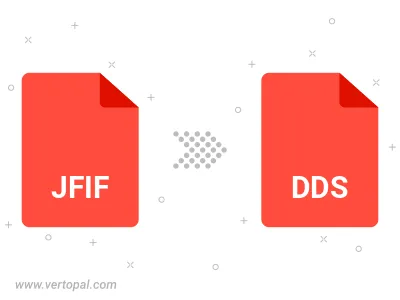
Rotate JFIF to right (90° clockwise), to left (90° counter-clockwise), 180°, and convert it to DDS.
Flip JFIF vertically and/or horizontally (flop), and convert it to DDS.
To change JFIF format to DDS, upload your JFIF file to proceed to the preview page. Use any available tools if you want to edit and manipulate your JFIF file. Click on the convert button and wait for the convert to complete. Download the converted DDS file afterward.
Follow steps below if you have installed Vertopal CLI on your macOS system.
cd to JFIF file location or include path to your input file.Follow steps below if you have installed Vertopal CLI on your Windows system.
cd to JFIF file location or include path to your input file.Follow steps below if you have installed Vertopal CLI on your Linux system.
cd to JFIF file location or include path to your input file.