Convert IPYNB (Jupyter Notebook) to MUSE
Convert IPYNB (Jupyter Notebook) documents to MUSE format, edit and optimize documents online and free.

The IPYNB file extension stands for "Interactive Python Notebook" and is used exclusively with Jupyter Notebook. It is a JSON file format that contains a complete record of user sessions, including code, narrative text, equations, and visualizations. The IPYNB files facilitate reproducible research and easy sharing of data analysis workflows. Originating from the IPython project, Jupyter Notebook has expanded its capabilities to support multiple programming languages, making it a versatile tool in the data science and machine learning communities. The format's history traces back to the early 2010s when it was developed to enhance interactive computing and collaborative work.
The MUSE file extension, part of the Amuse Markup Language, is used for documents formatted with AmuseWiki. It simplifies document creation by using contextual markup rules for formatting. Developed by John Wiegley and maintained by Michael Olson, it aims to make document creation more intuitive. The extension is primarily used for creating and managing wiki pages and other text documents.
Choose your IPYNB (Jupyter Notebook) document for uploading to our IPYNB (Jupyter Notebook) converter.
Use any available convert tools on the preview page, and click Convert.
Wait for the converter to finish and download your MUSE markup document.
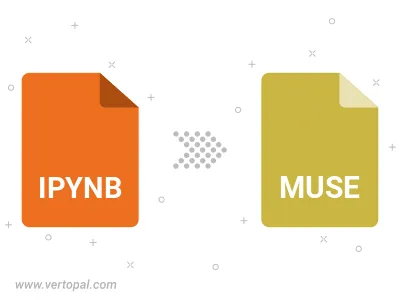
Convert IPYNB (Jupyter Notebook) to MUSE, choose paper size and change page orientation to portrait or landscape.
Convert IPYNB (Jupyter Notebook) to MUSE and change the margins of the document.
Choose a template to change the style, and look and feel of your IPYNB (Jupyter Notebook) file and convert it to MUSE.
To change IPYNB format to MUSE, upload your IPYNB file to proceed to the preview page. Use any available tools if you want to edit and manipulate your IPYNB file. Click on the convert button and wait for the convert to complete. Download the converted MUSE file afterward.
Follow steps below if you have installed Vertopal CLI on your macOS system.
cd to IPYNB (Jupyter Notebook) file location or include path to your input file.Follow steps below if you have installed Vertopal CLI on your Windows system.
cd to IPYNB (Jupyter Notebook) file location or include path to your input file.Follow steps below if you have installed Vertopal CLI on your Linux system.
cd to IPYNB (Jupyter Notebook) file location or include path to your input file.