Convert IPYNB (Jupyter Notebook) to DOT
Convert IPYNB (Jupyter Notebook) documents to DOT format, edit and optimize documents online and free.

The IPYNB file extension stands for "Interactive Python Notebook" and is used exclusively with Jupyter Notebook. It is a JSON file format that contains a complete record of user sessions, including code, narrative text, equations, and visualizations. The IPYNB files facilitate reproducible research and easy sharing of data analysis workflows. Originating from the IPython project, Jupyter Notebook has expanded its capabilities to support multiple programming languages, making it a versatile tool in the data science and machine learning communities. The format's history traces back to the early 2010s when it was developed to enhance interactive computing and collaborative work.
The DOT file extension stands for Microsoft Word Document Template. It is utilized to create standardized document formats with predefined settings such as fonts, layouts, and styles, facilitating uniformity and efficiency. Introduced with older versions of Microsoft Word, DOT files enable users to generate consistent documents across different projects, minimizing the need for repetitive formatting tasks. This legacy format was vital in establishing automated document creation processes before the evolution to newer template formats like DOTX.
Click the Choose File button to select the IPYNB (Jupyter Notebook) file.
Check the file preview quickly and use IPYNB (Jupyter Notebook) to DOT tools if you need to change the conversion settings.
Once the convert is complete, you can download the final DOT file.
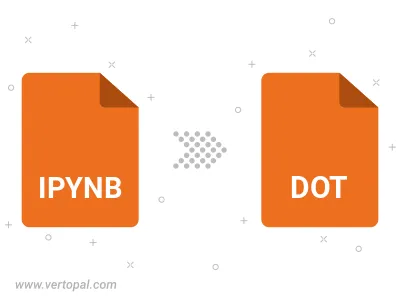
Convert IPYNB (Jupyter Notebook) to DOT, choose paper size and change page orientation to portrait or landscape.
Convert IPYNB (Jupyter Notebook) to DOT and change the margins of the document.
Choose a template to change the style, and look and feel of your IPYNB (Jupyter Notebook) file and convert it to DOT.
To change IPYNB format to DOT, upload your IPYNB file to proceed to the preview page. Use any available tools if you want to edit and manipulate your IPYNB file. Click on the convert button and wait for the convert to complete. Download the converted DOT file afterward.
Follow steps below if you have installed Vertopal CLI on your macOS system.
cd to IPYNB (Jupyter Notebook) file location or include path to your input file.Follow steps below if you have installed Vertopal CLI on your Windows system.
cd to IPYNB (Jupyter Notebook) file location or include path to your input file.Follow steps below if you have installed Vertopal CLI on your Linux system.
cd to IPYNB (Jupyter Notebook) file location or include path to your input file.