Convert HEIF to TIFF
Convert HEIF images to TIFF format, edit and optimize images online and free.

The High Efficiency Image File Format (HEIF) is a modern image format designed for superior compression efficiency and enhanced image quality. Originating in 2015, HEIF was developed by the Moving Picture Experts Group (MPEG) and utilizes the High Efficiency Video Coding (HEVC) codec to store image data. It supports a wide range of multimedia applications, including single images, image sequences, auxiliary image items, and non-image items, making it highly versatile for professional and consumer usage in various devices and platforms. Its ability to maintain high image quality while reducing file size significantly improves storage efficiency and accelerates data transmission.
The Tagged Image File Format (TIFF) is a flexible and adaptable image file format widely used in professional environments due to its ability to store high-quality images with rich detail. Developed by Aldus Corporation in 1986, TIFF files support various color spaces and compression methods, making them ideal for archival purposes, high-resolution scanning, and desktop publishing. Its versatility and robust metadata handling ensure that TIFF remains a staple in industries requiring precise image fidelity.
Start uploading a HEIF image by clicking the Choose File button or drag & dropping your HEIF file.
Check the file preview quickly and use HEIF to TIFF tools if you need to change the conversion settings.
Let the file convert, then you can download your TIFF file right afterward.
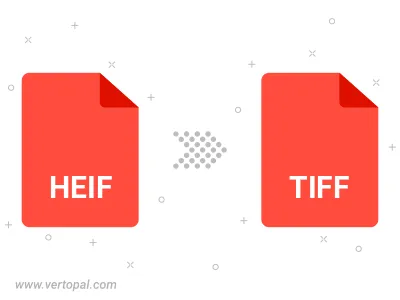
Rotate HEIF to right (90° clockwise), to left (90° counter-clockwise), 180°, and convert it to TIFF.
Flip HEIF vertically and/or horizontally (flop), and convert it to TIFF.
To change HEIF format to TIFF, upload your HEIF file to proceed to the preview page. Use any available tools if you want to edit and manipulate your HEIF file. Click on the convert button and wait for the convert to complete. Download the converted TIFF file afterward.
Follow steps below if you have installed Vertopal CLI on your macOS system.
cd to HEIF file location or include path to your input file.Follow steps below if you have installed Vertopal CLI on your Windows system.
cd to HEIF file location or include path to your input file.Follow steps below if you have installed Vertopal CLI on your Linux system.
cd to HEIF file location or include path to your input file.