Convert HEIC to TIFF
Convert HEIC images to TIFF format, edit and optimize images online and free.

The High Efficiency Image Container (HEIC) is a file extension used to store images and image sequences, leveraging the High Efficiency Image Format (HEIF). Developed by the Moving Picture Experts Group (MPEG) and introduced in 2015, HEIC files are acclaimed for their superior compression efficiency, which allows for high-quality images at smaller file sizes. This format is widely used in modern digital devices, including smartphones and cameras, to optimize storage capacity without compromising image quality. It supports advanced features such as live photos, burst photo sequences, and transparent images, making it integral for contemporary digital imaging solutions.
The Tagged Image File Format (TIFF) is a flexible and adaptable image file format widely used in professional environments due to its ability to store high-quality images with rich detail. Developed by Aldus Corporation in 1986, TIFF files support various color spaces and compression methods, making them ideal for archival purposes, high-resolution scanning, and desktop publishing. Its versatility and robust metadata handling ensure that TIFF remains a staple in industries requiring precise image fidelity.
Start uploading a HEIC image by clicking the Choose File button or drag & dropping your HEIC file.
Use any available HEIC to TIFF tools on the preview page and click Convert.
Wait a few moments for the converter to complete its job, then download your TIFF file.
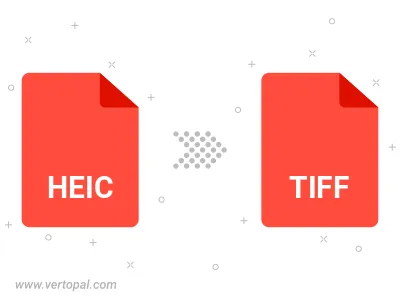
Rotate HEIC to right (90° clockwise), to left (90° counter-clockwise), 180°, and convert it to TIFF.
Flip HEIC vertically and/or horizontally (flop), and convert it to TIFF.
To change HEIC format to TIFF, upload your HEIC file to proceed to the preview page. Use any available tools if you want to edit and manipulate your HEIC file. Click on the convert button and wait for the convert to complete. Download the converted TIFF file afterward.
Follow steps below if you have installed Vertopal CLI on your macOS system.
cd to HEIC file location or include path to your input file.Follow steps below if you have installed Vertopal CLI on your Windows system.
cd to HEIC file location or include path to your input file.Follow steps below if you have installed Vertopal CLI on your Linux system.
cd to HEIC file location or include path to your input file.