Convert GIF to PNM
Convert GIF images to PNM format, edit and optimize images online and free.

The Graphics Interchange Format (GIF) is a bitmap image format developed by CompuServe in 1987. It is widely used for its support of animated images, allowing for the compression of graphics with low file sizes and without compromising quality. It's particularly popular on the internet for memes, short animations, and simple graphics due to its ability to loop animations seamlessly. GIFs support up to 256 colors and use the LZW compression algorithm to minimize file size. The format's historical significance lies in its ability to efficiently store and transmit images in an era of slower internet speeds and remains a staple in digital communication and web design today.
The PNM (Portable Anymap) file extension, developed by Jef Poskanzer in the 1980s, stands for Portable Any Map. It is an uncompressed raster graphics format designed for portable image storage and exchange, encompassing three sub-formats: PBM (Portable Bitmap), PGM (Portable Graymap), and PPM (Portable Pixmap). PNM files store image data in plain text or binary format, ensuring easy usage across different platforms and applications. This format is widely supported by various image editing software and is valued for its simplicity and lossless compression.
Select any GIF image you wish to convert by clicking the Choose File button.
For advanced customized conversion, use GIF to PNM tools and click Convert.
Once the convert is complete, you can download the final PNM file.
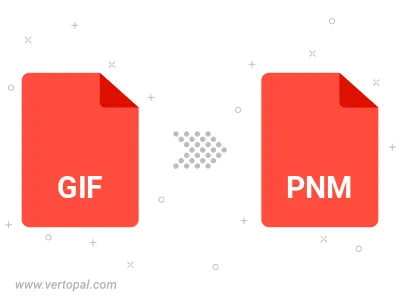
To change GIF format to PNM, upload your GIF file to proceed to the preview page. Use any available tools if you want to edit and manipulate your GIF file. Click on the convert button and wait for the convert to complete. Download the converted PNM file afterward.
Follow steps below if you have installed Vertopal CLI on your macOS system.
cd to GIF file location or include path to your input file.Follow steps below if you have installed Vertopal CLI on your Windows system.
cd to GIF file location or include path to your input file.Follow steps below if you have installed Vertopal CLI on your Linux system.
cd to GIF file location or include path to your input file.