Convert G4 to DDS
Convert G4 images to DDS format, edit and optimize images online and free.

The G4 file extension, standing for CCITT Group 4 Fax Image, is a specialized format used primarily for storing black-and-white facsimile (fax) images. Its origins trace back to the Consultative Committee for International Telegraphy and Telephony (CCITT), now known as the ITU-T, which developed the Group 4 standard in the 1980s to improve fax transmission efficiency over digital networks. This format employs a high compression ratio to reduce file size while maintaining image quality, making it ideal for archiving documents and transmitting faxes in professional and business environments.
The DirectDraw Surface (DDS) file extension is used primarily for storing graphical textures and cubic environment maps in the field of computer technology. Introduced by Microsoft with DirectX 7.0, DDS files facilitate efficient loading and storage of texture data, crucial for rendering 3D graphics in real-time applications like video games and simulation software. These files support both uncompressed and compressed formats, leveraging S3 Texture Compression (S3TC) to optimize memory usage and performance. DDS files are indispensable in modern graphics programming, enabling quick texture manipulation and robust graphical asset management.
Select any G4 image you wish to convert by clicking the Choose File button.
Use any available G4 to DDS tools on the preview page and click Convert.
When the conversion status changes to successful, click on the Download button to get the final DDS image.
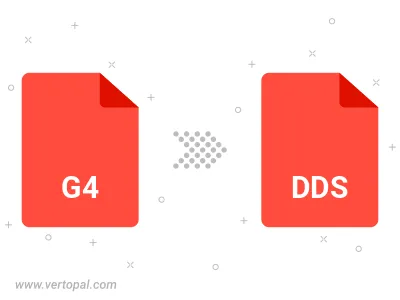
To change G4 format to DDS, upload your G4 file to proceed to the preview page. Use any available tools if you want to edit and manipulate your G4 file. Click on the convert button and wait for the convert to complete. Download the converted DDS file afterward.
Follow steps below if you have installed Vertopal CLI on your macOS system.
cd to G4 file location or include path to your input file.Follow steps below if you have installed Vertopal CLI on your Windows system.
cd to G4 file location or include path to your input file.Follow steps below if you have installed Vertopal CLI on your Linux system.
cd to G4 file location or include path to your input file.