Convert FPX to MNG
Convert FPX images to MNG format, edit and optimize images online and free.

The FPX file extension stands for FlashPix Format, a bitmap image format developed in 1996 by Kodak, Microsoft, Hewlett-Packard, and Live Picture. It was designed to handle large image files efficiently by storing images at multiple resolutions within a single file, allowing quick access to the appropriate resolution based on display requirements. FlashPix uses Microsoft's structured storage format, which organizes hierarchical data in a single file. This format was particularly useful for digital photography and imaging applications, optimizing storage and bandwidth usage.
The MNG (Multiple-image Network Graphics) file extension is a specialized format for animated images, originating from the creators of the PNG format. Developed in 1999, MNG supports features like image sequences, transparency, and JPEG data embedding, making it useful for complex animations and graphics interchange. Primarily utilized in web applications and multimedia presentations, it offers efficient compression and high-quality visual representation, catering to the needs of graphics-intensive environments.
Click Choose File to upload a FPX image from your device.
Apply FPX to MNG tools on the preview page and finalize with Convert.
Once the MNG process is finished, the file will be ready for download.
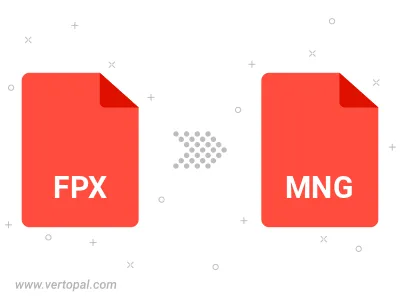
Vertopal CLI manages conversion from FPX image into MNG image once installed.