Convert FL32 to TIFF
Convert FL32 images to TIFF format, edit and optimize images online and free.

The FL32 file extension stands for FilmLight Floating-point Image, used primarily within the Baselight color grading and finishing platform developed by FilmLight. This format supports high dynamic range imaging by utilizing 32-bit floating-point precision, ensuring accurate color representation and extensive post-production flexibility. Introduced to meet the demanding requirements of professional film and video production, FL32 files facilitate advanced color correction and visual effects workflows, maintaining high fidelity throughout the editing process.
The Tagged Image File Format (TIFF) is a flexible and adaptable image file format widely used in professional environments due to its ability to store high-quality images with rich detail. Developed by Aldus Corporation in 1986, TIFF files support various color spaces and compression methods, making them ideal for archival purposes, high-resolution scanning, and desktop publishing. Its versatility and robust metadata handling ensure that TIFF remains a staple in industries requiring precise image fidelity.
Select any FL32 image you wish to convert by clicking the Choose File button.
For an advanced conversion, use the FL32 to TIFF optional tools available on the preview page and click the Convert button.
Give it a moment for the TIFF conversion to complete, then download your file afterward.
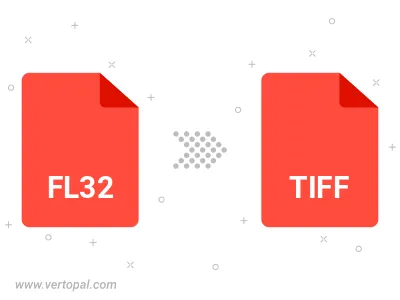
Rotate FL32 to right (90° clockwise), to left (90° counter-clockwise), 180°, and convert it to TIFF.
Flip FL32 vertically and/or horizontally (flop), and convert it to TIFF.
To change FL32 format to TIFF, upload your FL32 file to proceed to the preview page. Use any available tools if you want to edit and manipulate your FL32 file. Click on the convert button and wait for the convert to complete. Download the converted TIFF file afterward.
Follow steps below if you have installed Vertopal CLI on your macOS system.
cd to FL32 file location or include path to your input file.Follow steps below if you have installed Vertopal CLI on your Windows system.
cd to FL32 file location or include path to your input file.Follow steps below if you have installed Vertopal CLI on your Linux system.
cd to FL32 file location or include path to your input file.