Convert EPT to CAL
Convert EPT images to CAL format, edit and optimize images online and free.

The EPT file extension stands for Encapsulated PostScript Interchange with TIFF Preview. It is primarily used in professional graphic design and desktop publishing, particularly with Adobe software. EPT files combine PostScript data for high-quality printing with a TIFF preview for on-screen viewing. This format emerged to facilitate the exchange of complex graphic files between different systems and applications, ensuring both print accuracy and visual consistency. Its adoption has been crucial in workflows requiring precise color management and detailed image rendering.
The CAL file extension, known as CALS (Continuous Acquisition and Life-cycle Support) Type 1 Image, is a 1-bit black-and-white raster image format developed by the U.S. Department of Defense in the mid-1980s to standardize graphics data interchange for military documentation. It is primarily used for storing and sharing monochrome images while retaining orientation metadata. The format supports both uncompressed and compressed (using CCITT Group 4 compression) images.
Select a EPT image from your computer, or drag & drop it on the page.
Choose any EPT to CAL converter tools for a customized conversion, and click Convert.
When the conversion status changes to successful, click on the Download button to get the final CAL image.
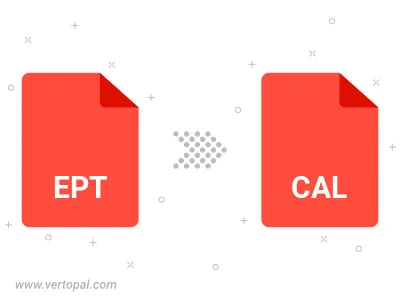
To change EPT format to CAL, upload your EPT file to proceed to the preview page. Use any available tools if you want to edit and manipulate your EPT file. Click on the convert button and wait for the convert to complete. Download the converted CAL file afterward.
Follow steps below if you have installed Vertopal CLI on your macOS system.
cd to EPT file location or include path to your input file.Follow steps below if you have installed Vertopal CLI on your Windows system.
cd to EPT file location or include path to your input file.Follow steps below if you have installed Vertopal CLI on your Linux system.
cd to EPT file location or include path to your input file.