CAL Converter
Convert CAL images to a variety of formats, edit and optimize images online and free.

The CAL file extension, known as CALS (Continuous Acquisition and Life-cycle Support) Type 1 Image, is a 1-bit black-and-white raster image format developed by the U.S. Department of Defense in the mid-1980s to standardize graphics data interchange for military documentation. It is primarily used for storing and sharing monochrome images while retaining orientation metadata. The format supports both uncompressed and compressed (using CCITT Group 4 compression) images.
Drag & drop any CAL file from your device or click the Choose File button to proceed.
Go for the output format you want.
Give it a moment for the conversion to complete, then download your file afterward.
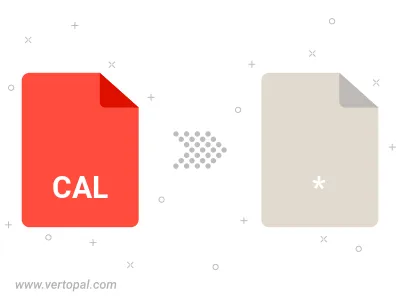
Follow steps below if you have installed Vertopal CLI on your macOS system.
cd to CAL file location or include path to your input file.Follow steps below if you have installed Vertopal CLI on your Windows system.
cd to CAL file location or include path to your input file.Follow steps below if you have installed Vertopal CLI on your Linux system.
cd to CAL file location or include path to your input file.