Convert DNG to JPG
Convert DNG images to JPG format, edit and optimize images online and free.

The Digital Negative (DNG) file extension, developed by Adobe Systems and introduced in 2004, is an open, lossless raw image format designed for digital photography. DNG aims to provide a standardized format for raw files, ensuring compatibility across various software and hardware platforms. It is based on the TIFF/EP standard and incorporates extensive metadata, making it suitable for long-term archival purposes. DNG files are widely supported by numerous camera manufacturers and software applications, facilitating efficient storage, sharing, and editing of high-quality images.
The JPEG (Joint Photographic Experts Group) file extension, abbreviated as JPG, is a widely used format for digital images. Originating from a standard established by the Joint Photographic Experts Group in 1992, it became the go-to choice for compressing photographic images due to its balance of compression and image quality. JPG files are particularly effective for web use, digital photography, and archival storage where color fidelity and small file size are paramount. This format's lossy compression reduces file size by discarding non-essential data, making it efficient for online image sharing and storage.
Drag & drop any DNG file from your device or click the Choose File button to proceed.
Choose any DNG to JPG converter tools for a customized conversion, and click Convert.
Let the conversion process finish, then download your JPG image.
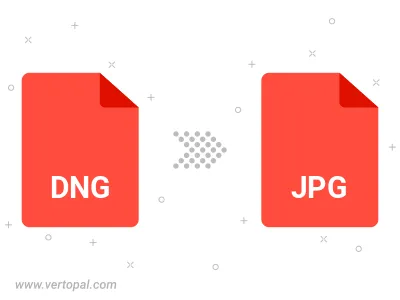
Rotate DNG to right (90° clockwise), to left (90° counter-clockwise), 180°, and convert it to JPG.
Flip DNG vertically and/or horizontally (flop), and convert it to JPG.
Convert DNG to JPG and change the JPG quality by adjusting the JPEG compression level.
Convert DNG to progressive JPG.
To change DNG format to JPG, upload your DNG file to proceed to the preview page. Use any available tools if you want to edit and manipulate your DNG file. Click on the convert button and wait for the convert to complete. Download the converted JPG file afterward.
Follow steps below if you have installed Vertopal CLI on your macOS system.
cd to DNG file location or include path to your input file.Follow steps below if you have installed Vertopal CLI on your Windows system.
cd to DNG file location or include path to your input file.Follow steps below if you have installed Vertopal CLI on your Linux system.
cd to DNG file location or include path to your input file.