Convert DDS to SIX
Convert DDS images to SIX format, edit and optimize images online and free.

The DirectDraw Surface (DDS) file extension is used primarily for storing graphical textures and cubic environment maps in the field of computer technology. Introduced by Microsoft with DirectX 7.0, DDS files facilitate efficient loading and storage of texture data, crucial for rendering 3D graphics in real-time applications like video games and simulation software. These files support both uncompressed and compressed formats, leveraging S3 Texture Compression (S3TC) to optimize memory usage and performance. DDS files are indispensable in modern graphics programming, enabling quick texture manipulation and robust graphical asset management.
The SIX file extension, short for "six pixels", is a bitmap graphics format developed by Digital Equipment Corporation (DEC) for their terminals and printers. Introduced initially to send bitmap graphics to DEC dot matrix printers like the LA50, SIX later facilitated the transfer of soft fonts to terminals such as the VT220. This format encodes images using a series of six-pixel-high patterns, making it efficient for transmitting graphics over 7-bit serial links. Rediscovered around 2010, SIX remains in use with modern terminal emulators for tasks like video playback.
Start uploading a DDS image by clicking the Choose File button or drag & dropping your DDS file.
Use any available DDS to SIX tools on the preview page and click Convert.
You will be redirected to the download page to see the conversion status and download your SIX file.
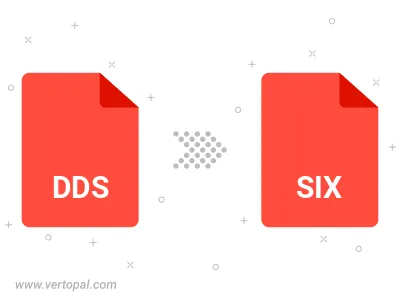
To change DDS format to SIX, upload your DDS file to proceed to the preview page. Use any available tools if you want to edit and manipulate your DDS file. Click on the convert button and wait for the convert to complete. Download the converted SIX file afterward.
Follow steps below if you have installed Vertopal CLI on your macOS system.
cd to DDS file location or include path to your input file.Follow steps below if you have installed Vertopal CLI on your Windows system.
cd to DDS file location or include path to your input file.Follow steps below if you have installed Vertopal CLI on your Linux system.
cd to DDS file location or include path to your input file.