Convert DDS to HEIC
Convert DDS images to HEIC format, edit and optimize images online and free.

The DirectDraw Surface (DDS) file extension is used primarily for storing graphical textures and cubic environment maps in the field of computer technology. Introduced by Microsoft with DirectX 7.0, DDS files facilitate efficient loading and storage of texture data, crucial for rendering 3D graphics in real-time applications like video games and simulation software. These files support both uncompressed and compressed formats, leveraging S3 Texture Compression (S3TC) to optimize memory usage and performance. DDS files are indispensable in modern graphics programming, enabling quick texture manipulation and robust graphical asset management.
The High Efficiency Image Container (HEIC) is a file extension used to store images and image sequences, leveraging the High Efficiency Image Format (HEIF). Developed by the Moving Picture Experts Group (MPEG) and introduced in 2015, HEIC files are acclaimed for their superior compression efficiency, which allows for high-quality images at smaller file sizes. This format is widely used in modern digital devices, including smartphones and cameras, to optimize storage capacity without compromising image quality. It supports advanced features such as live photos, burst photo sequences, and transparent images, making it integral for contemporary digital imaging solutions.
Select any DDS image you wish to convert by clicking the Choose File button.
Before clicking the Convert button, use any available DDS to HEIC tools.
When the conversion status changes to successful, click on the Download button to get the final HEIC image.
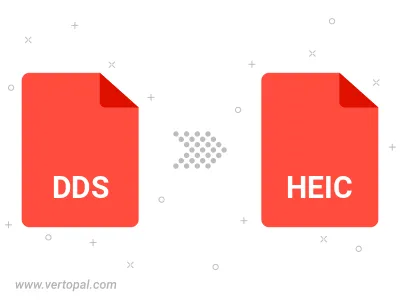
To change DDS format to HEIC, upload your DDS file to proceed to the preview page. Use any available tools if you want to edit and manipulate your DDS file. Click on the convert button and wait for the convert to complete. Download the converted HEIC file afterward.
Follow steps below if you have installed Vertopal CLI on your macOS system.
cd to DDS file location or include path to your input file.Follow steps below if you have installed Vertopal CLI on your Windows system.
cd to DDS file location or include path to your input file.Follow steps below if you have installed Vertopal CLI on your Linux system.
cd to DDS file location or include path to your input file.