Convert DDS to FL32
Convert DDS images to FL32 format, edit and optimize images online and free.

The DirectDraw Surface (DDS) file extension is used primarily for storing graphical textures and cubic environment maps in the field of computer technology. Introduced by Microsoft with DirectX 7.0, DDS files facilitate efficient loading and storage of texture data, crucial for rendering 3D graphics in real-time applications like video games and simulation software. These files support both uncompressed and compressed formats, leveraging S3 Texture Compression (S3TC) to optimize memory usage and performance. DDS files are indispensable in modern graphics programming, enabling quick texture manipulation and robust graphical asset management.
The FL32 file extension stands for FilmLight Floating-point Image, used primarily within the Baselight color grading and finishing platform developed by FilmLight. This format supports high dynamic range imaging by utilizing 32-bit floating-point precision, ensuring accurate color representation and extensive post-production flexibility. Introduced to meet the demanding requirements of professional film and video production, FL32 files facilitate advanced color correction and visual effects workflows, maintaining high fidelity throughout the editing process.
Start uploading a DDS image by clicking the Choose File button or drag & dropping your DDS file.
Use any available DDS to FL32 tools on the preview page and click Convert.
You will be redirected to the download page to see the conversion status and download your FL32 file.
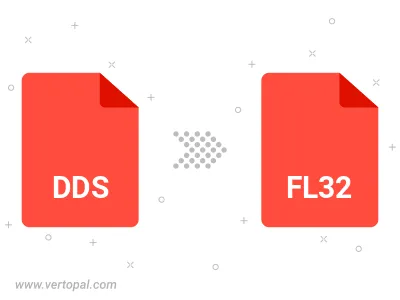
To change DDS format to FL32, upload your DDS file to proceed to the preview page. Use any available tools if you want to edit and manipulate your DDS file. Click on the convert button and wait for the convert to complete. Download the converted FL32 file afterward.
Follow steps below if you have installed Vertopal CLI on your macOS system.
cd to DDS file location or include path to your input file.Follow steps below if you have installed Vertopal CLI on your Windows system.
cd to DDS file location or include path to your input file.Follow steps below if you have installed Vertopal CLI on your Linux system.
cd to DDS file location or include path to your input file.