Convert DCX to TXT BRAILLE6DOTS
Convert DCX images to TXT BRAILLE6DOTS format, edit and optimize images online and free.

The DCX file extension, standing for ZSoft Multi-page Paintbrush Image, is a raster image format developed by ZSoft Corporation. It is primarily used for creating multi-page digital fax files, containing a sequence of PCX images. Each DCX file begins with a small header identifying the file, followed by multiple embedded PCX files. This format was widely adopted in early digital faxing and document imaging applications due to its ability to handle multiple pages within a single file.
A TXT file extension, associated with "Unicode Braille 6 Dots", refers to the representation of braille characters within the Unicode standard, specifically using a 6-dot cell configuration. This allows for the encoding of braille patterns, making it accessible for visually impaired users to read and write text digitally. The history of braille dates back to its invention by Louis Braille in the 19th century, and its inclusion in Unicode ensures compatibility across various digital platforms.
Click Choose File to upload a DCX image from your device.
Check the preview and configure DCX to TXT BRAILLE6DOTS tools before proceeding.
Once the TXT BRAILLE6DOTS process is finished, the file will be ready for download.
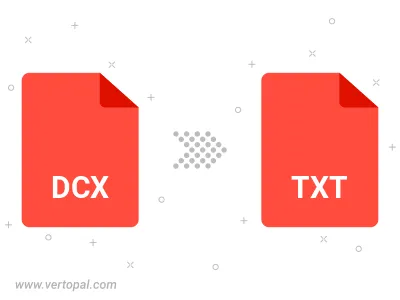
Vertopal CLI manages conversion from DCX image into TXT BRAILLE6DOTS image once installed.