Convert DCX to JIF
Convert DCX images to JIF format, edit and optimize images online and free.

The DCX file extension, standing for ZSoft Multi-page Paintbrush Image, is a raster image format developed by ZSoft Corporation. It is primarily used for creating multi-page digital fax files, containing a sequence of PCX images. Each DCX file begins with a small header identifying the file, followed by multiple embedded PCX files. This format was widely adopted in early digital faxing and document imaging applications due to its ability to handle multiple pages within a single file.
The JIF (Joint Photographic Experts Group Interchange Format) is a standard for compressing and encoding digital images. Initially introduced in 1992 by the Joint Photographic Experts Group, JIF became widely adopted due to its efficient lossy compression method, which significantly reduces file size without a substantial loss in image quality. Primarily used for web graphics and digital photography, JIF has influenced the development of other formats like JPEG and its various subtypes, ensuring high compatibility across different platforms and devices.
Click the Choose File button to select the DCX file.
Choose any DCX to JIF converter tools for a customized conversion, and click Convert.
Let the conversion process finish, then download your JIF image.
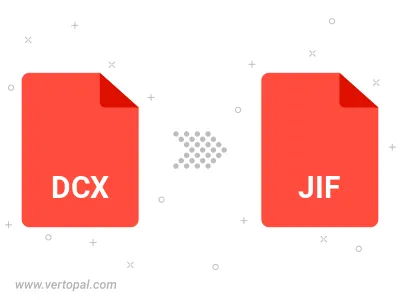
Rotate DCX to right (90° clockwise), to left (90° counter-clockwise), 180°, and convert it to JIF.
Flip DCX vertically and/or horizontally (flop), and convert it to JIF.
Convert DCX to JIF and change the JIF quality by adjusting the JPEG compression level.
Convert DCX to progressive JIF.
To change DCX format to JIF, upload your DCX file to proceed to the preview page. Use any available tools if you want to edit and manipulate your DCX file. Click on the convert button and wait for the convert to complete. Download the converted JIF file afterward.
Follow steps below if you have installed Vertopal CLI on your macOS system.
cd to DCX file location or include path to your input file.Follow steps below if you have installed Vertopal CLI on your Windows system.
cd to DCX file location or include path to your input file.Follow steps below if you have installed Vertopal CLI on your Linux system.
cd to DCX file location or include path to your input file.