Convert DCX to JBIG
Convert DCX images to JBIG format, edit and optimize images online and free.

The DCX file extension, standing for ZSoft Multi-page Paintbrush Image, is a raster image format developed by ZSoft Corporation. It is primarily used for creating multi-page digital fax files, containing a sequence of PCX images. Each DCX file begins with a small header identifying the file, followed by multiple embedded PCX files. This format was widely adopted in early digital faxing and document imaging applications due to its ability to handle multiple pages within a single file.
The JBIG (Joint Bi-level Image Group) file extension, standardized as ISO/IEC 11544 and ITU-T T.82 in 1993, is a lossless image compression format primarily used for binary images, such as those in fax transmissions. Developed by the Joint Bi-level Image Experts Group, JBIG offers significant compression efficiency over previous standards, achieving up to 50% better compression than Fax Group 4. Its history dates back to 1988 when ISO and CCITT collaborated to create a unified standard for bi-level image coding.
Drag & drop any DCX file from your device or click the Choose File button to proceed.
For an advanced conversion, use the DCX to JBIG optional tools available on the preview page and click the Convert button.
Wait a few moments for the converter to complete its job, then download your JBIG file.
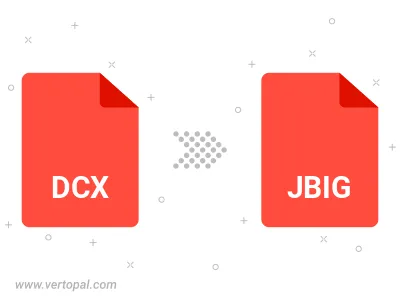
To change DCX format to JBIG, upload your DCX file to proceed to the preview page. Use any available tools if you want to edit and manipulate your DCX file. Click on the convert button and wait for the convert to complete. Download the converted JBIG file afterward.
Follow steps below if you have installed Vertopal CLI on your macOS system.
cd to DCX file location or include path to your input file.Follow steps below if you have installed Vertopal CLI on your Windows system.
cd to DCX file location or include path to your input file.Follow steps below if you have installed Vertopal CLI on your Linux system.
cd to DCX file location or include path to your input file.