Convert DCR to JPEG
Convert DCR images to JPEG format, edit and optimize images online and free.

The DCR (Digital Camera Raw) file extension is used by Kodak digital cameras to store uncompressed, lossless image data exactly as captured by the camera's sensor. This format retains more detail and allows for greater post-processing flexibility compared to compressed formats like JPEG. DCR files contain metadata such as camera settings and image dimensions. Historically, Kodak introduced this format to provide photographers with high-quality images for editing and archival purposes.
JPEG, short for Joint Photographic Experts Group, is a widely-used image file format for compressing digital photographs. Established in 1992 by the Joint Photographic Experts Group, it revolutionized digital imagery by providing efficient, lossy compression that maintains significant image quality. Primarily used in digital cameras, web graphics, and image sharing, JPEG files support full-color imaging with 24-bit depth, enabling detailed and high-quality photographs in relatively small file sizes.
Click Choose File to upload a DCR image from your device.
Customize the DCR to JPEG conversion using available tools before confirming.
After the JPEG conversion finishes, click Download to retrieve the file.
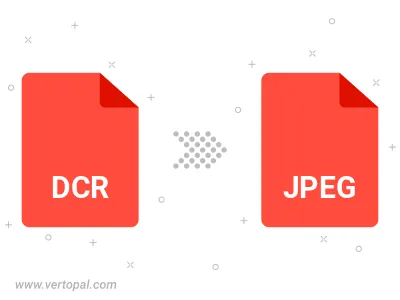
Rotate DCR to right (90° clockwise), to left (90° counter-clockwise), 180°, and convert it to JPEG.
Flip DCR vertically and/or horizontally (flop), and convert it to JPEG.
Convert DCR to JPEG and change the JPEG quality by adjusting the JPEG compression level.
Convert DCR to progressive JPEG.
Vertopal CLI manages conversion from DCR image into JPEG image once installed.
cd to move into the DCR directory or include the path.