Convert DCM to CAL
Convert DCM images to CAL format, edit and optimize images online and free.

DCM, short for Digital Imaging and Communications in Medicine, is a file extension used for medical imaging data. Originating from the DICOM standard developed by the National Electrical Manufacturers Association in collaboration with the American College of Radiology in the 1980s, it facilitates the storage, transmission, and management of medical images and related information across various devices. Its uses span hospitals and clinics, where it integrates imaging modalities like MRI, CT scans, and X-rays, ensuring interoperability and enhancing diagnostic accuracy and efficiency.
The CAL file extension, known as CALS (Continuous Acquisition and Life-cycle Support) Type 1 Image, is a 1-bit black-and-white raster image format developed by the U.S. Department of Defense in the mid-1980s to standardize graphics data interchange for military documentation. It is primarily used for storing and sharing monochrome images while retaining orientation metadata. The format supports both uncompressed and compressed (using CCITT Group 4 compression) images.
Click the Choose File button to select the DCM file.
Pick any DCM to CAL tools if you need to edit your DCM file, then click the Convert button.
Let the file convert, then you can download your CAL file right afterward.
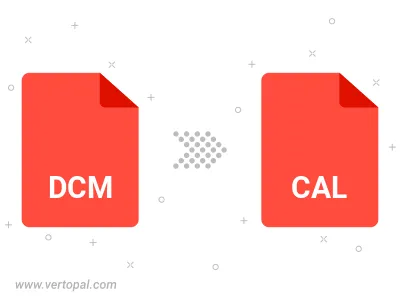
To change DCM format to CAL, upload your DCM file to proceed to the preview page. Use any available tools if you want to edit and manipulate your DCM file. Click on the convert button and wait for the convert to complete. Download the converted CAL file afterward.
Follow steps below if you have installed Vertopal CLI on your macOS system.
cd to DCM file location or include path to your input file.Follow steps below if you have installed Vertopal CLI on your Windows system.
cd to DCM file location or include path to your input file.Follow steps below if you have installed Vertopal CLI on your Linux system.
cd to DCM file location or include path to your input file.