Convert CUT to JPG
Convert CUT images to JPG format, edit and optimize images online and free.

The CUT file extension stands for Dr. Halo Bitmap Image. Originally developed by Media Cybernetics for the Dr. Halo software, it is a device-independent bitmap image format that supports 8 bits per pixel, allowing for a total of 256 colors. CUT files are used for storing small bitmap images and require a separate PAL file to define colors. Without this palette file, the images display as grayscale. Over time, support for CUT files has expanded to various other applications.
The JPEG (Joint Photographic Experts Group) file extension, abbreviated as JPG, is a widely used format for digital images. Originating from a standard established by the Joint Photographic Experts Group in 1992, it became the go-to choice for compressing photographic images due to its balance of compression and image quality. JPG files are particularly effective for web use, digital photography, and archival storage where color fidelity and small file size are paramount. This format's lossy compression reduces file size by discarding non-essential data, making it efficient for online image sharing and storage.
Drag and drop a CUT file into the upload area to start conversion.
Select tools to convert your CUT image into a JPG image, then click Convert.
Wait for the converter to finalize, then access your JPG image.
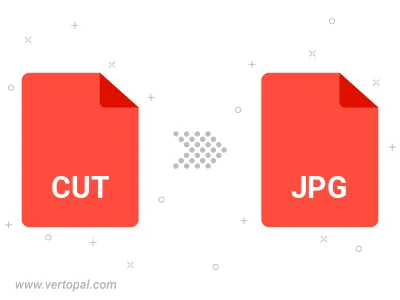
Rotate CUT to right (90° clockwise), to left (90° counter-clockwise), 180°, and convert it to JPG.
Flip CUT vertically and/or horizontally (flop), and convert it to JPG.
Convert CUT to JPG and change the JPG quality by adjusting the JPEG compression level.
Convert CUT to progressive JPG.
To change CUT format to JPG, upload your CUT file to proceed to the preview page. Use any available tools if you want to edit and manipulate your CUT file. Click on the convert button and wait for the convert to complete. Download the converted JPG file afterward.
After setup, the Vertopal CLI tool converts CUT image seamlessly into JPG image.