Convert CR2 to TXT UILTABLE
Convert CR2 images to TXT UILTABLE format, edit and optimize images online and free.

The CR2 (Canon Raw 2) file extension, developed by Canon Inc., is a digital image format used for capturing high-quality raw data from a camera's sensor. Introduced in 2004 with the Canon EOS-1D Mark II, the CR2 format preserves all the original details and metadata, allowing for extensive post-processing flexibility. It is preferred by professional photographers and IT specialists in image processing for its ability to retain maximum image information, facilitating enhanced editing and manipulation capabilities. The CR2 files are integral to workflows that require precision and detail, making them indispensable in fields like digital photography, imaging technology, and computer graphics.
The TXT file extension, associated with the X-Motif UIL Table, stands for Text. This format is used to define user interface elements like menus and buttons within the X Window System. Initially developed by The Open Group, the plain text format allows developers to outline the UI components and their configurations. These files are then compiled into a format that can be utilized by the Motif Resource Management functions, streamlining the creation and management of graphical interfaces.
Drag & drop or browse your device to select and upload your CR2 file.
Pick any CR2 to TXT UILTABLE tools if you need to edit your CR2 file, then click the Convert button.
Wait for the converter to finish and download your TXT UILTABLE image.
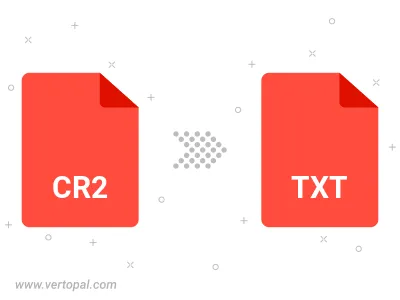
To change CR2 format to TXT UILTABLE, upload your CR2 file to proceed to the preview page. Use any available tools if you want to edit and manipulate your CR2 file. Click on the convert button and wait for the convert to complete. Download the converted TXT UILTABLE file afterward.
Follow steps below if you have installed Vertopal CLI on your macOS system.
cd to CR2 file location or include path to your input file.Follow steps below if you have installed Vertopal CLI on your Windows system.
cd to CR2 file location or include path to your input file.Follow steps below if you have installed Vertopal CLI on your Linux system.
cd to CR2 file location or include path to your input file.