Convert CR2 to SVGZ
Convert CR2 images to SVGZ format, edit and optimize images online and free.

The CR2 (Canon Raw 2) file extension, developed by Canon Inc., is a digital image format used for capturing high-quality raw data from a camera's sensor. Introduced in 2004 with the Canon EOS-1D Mark II, the CR2 format preserves all the original details and metadata, allowing for extensive post-processing flexibility. It is preferred by professional photographers and IT specialists in image processing for its ability to retain maximum image information, facilitating enhanced editing and manipulation capabilities. The CR2 files are integral to workflows that require precision and detail, making them indispensable in fields like digital photography, imaging technology, and computer graphics.
SVGZ, or Scalable Vector Graphics Compressed, is a file extension for compressed SVG files, utilizing the GZIP compression method. Introduced to optimize web performance, SVGZ retains the scalability and resolution independence of SVG while reducing file size, leading to faster load times and reduced bandwidth usage. This format is particularly valuable in web development, digital graphics, and applications requiring efficient transmission and rendering of vector graphics. SVGZ emerged as part of efforts to enhance web technologies, catering to the increasing demand for high-quality, scalable visuals in a more efficient manner.
Drag & drop or browse your device to select and upload your CR2 file.
For advanced customized conversion, use CR2 to SVGZ tools and click Convert.
After the convert is complete, click on the Download button to get your SVGZ image.
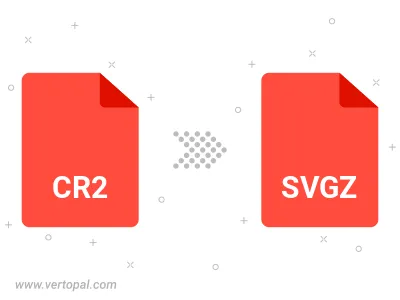
To change CR2 format to SVGZ, upload your CR2 file to proceed to the preview page. Use any available tools if you want to edit and manipulate your CR2 file. Click on the convert button and wait for the convert to complete. Download the converted SVGZ file afterward.
Follow steps below if you have installed Vertopal CLI on your macOS system.
cd to CR2 file location or include path to your input file.Follow steps below if you have installed Vertopal CLI on your Windows system.
cd to CR2 file location or include path to your input file.Follow steps below if you have installed Vertopal CLI on your Linux system.
cd to CR2 file location or include path to your input file.