Convert CR2 to ISOBRL
Convert CR2 images to ISOBRL format, edit and optimize images online and free.

The CR2 (Canon Raw 2) file extension, developed by Canon Inc., is a digital image format used for capturing high-quality raw data from a camera's sensor. Introduced in 2004 with the Canon EOS-1D Mark II, the CR2 format preserves all the original details and metadata, allowing for extensive post-processing flexibility. It is preferred by professional photographers and IT specialists in image processing for its ability to retain maximum image information, facilitating enhanced editing and manipulation capabilities. The CR2 files are integral to workflows that require precision and detail, making them indispensable in fields like digital photography, imaging technology, and computer graphics.
The ISOBRL file extension is associated with ISO/TR 11548-1 Braille, a standard for encoding 8-dot Braille characters. It is used to store textual documents in a digital format, making it accessible for blind or visually impaired individuals. This standard, established by the International Organization for Standardization (ISO), ensures compatibility across various Braille input and output devices. The ISOBRL format facilitates the exchange of Braille documents in a consistent and standardized manner.
Select any CR2 image you wish to convert by clicking the Choose File button.
For advanced customized conversion, use CR2 to ISOBRL tools and click Convert.
After the convert is complete, click on the Download button to get your ISOBRL image.
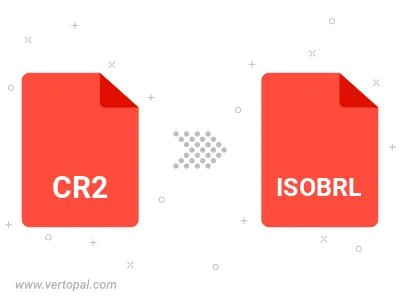
To change CR2 format to ISOBRL, upload your CR2 file to proceed to the preview page. Use any available tools if you want to edit and manipulate your CR2 file. Click on the convert button and wait for the convert to complete. Download the converted ISOBRL file afterward.
Follow steps below if you have installed Vertopal CLI on your macOS system.
cd to CR2 file location or include path to your input file.Follow steps below if you have installed Vertopal CLI on your Windows system.
cd to CR2 file location or include path to your input file.Follow steps below if you have installed Vertopal CLI on your Linux system.
cd to CR2 file location or include path to your input file.