Convert XML to TXT JIRA
Convert XML documents to TXT JIRA format, edit and optimize documents online and free.

XML, or Extensible Markup Language, is a widely used file extension in computer technology. It is designed to store and transport data, enabling structured information exchange between different systems. XML files are both human- and machine-readable, making them versatile for various applications, including web services, configuration files, and data storage. Originating in the 1990s, XML was developed by the World Wide Web Consortium (W3C) to simplify data interchange and ensure platform independence. Its flexibility and extensibility have made it a standard in many IT environments, fostering seamless integration and data sharing across diverse platforms.
The Jira/Confluence Wiki Markup, often stored with a TXT file extension, referred to as Wiki Markup, is used in Atlassian's Jira and Confluence applications for creating and formatting content. It allows users to write text in a simplified markup language, which is then converted into rich text. This format is particularly useful for documentation, linking to specific parts of pages, and embedding macros. Wiki Markup has been a part of Confluence since its early versions, enabling users to easily manage and organize information.
Choose the XML document you wish to convert.
Use any available XML to TXT JIRA tools on the preview page and click Convert.
You will be redirected to the download page to see the conversion status and download your TXT JIRA file.
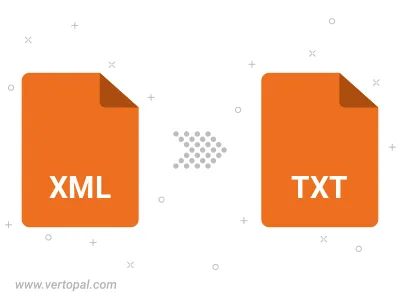
To change XML format to TXT JIRA, upload your XML file to proceed to the preview page. Use any available tools if you want to edit and manipulate your XML file. Click on the convert button and wait for the convert to complete. Download the converted TXT JIRA file afterward.
Follow steps below if you have installed Vertopal CLI on your macOS system.
cd to XML file location or include path to your input file.Follow steps below if you have installed Vertopal CLI on your Windows system.
cd to XML file location or include path to your input file.Follow steps below if you have installed Vertopal CLI on your Linux system.
cd to XML file location or include path to your input file.