Convert XML to TEXT MARKDOWNPHPEXTRA
Convert XML documents to TEXT MARKDOWNPHPEXTRA format, edit and optimize documents online and free.

XML, or Extensible Markup Language, is a widely used file extension in computer technology. It is designed to store and transport data, enabling structured information exchange between different systems. XML files are both human- and machine-readable, making them versatile for various applications, including web services, configuration files, and data storage. Originating in the 1990s, XML was developed by the World Wide Web Consortium (W3C) to simplify data interchange and ensure platform independence. Its flexibility and extensibility have made it a standard in many IT environments, fostering seamless integration and data sharing across diverse platforms.
The TEXT file extension, associated with PHP Markdown Extra Documentation, refers to plain text files used to write and store documentation. These files are simple, human-readable, and can be easily converted to HTML using Markdown syntax. The TEXT extension is commonly used for README files, configuration files, and other documentation purposes. Markdown Extra enhances the basic Markdown syntax with additional features like tables, footnotes, and definition lists, making it a powerful tool for creating well-structured documentation.
Choose your XML document for uploading to our XML converter.
Check the file preview quickly and use XML to TEXT MARKDOWNPHPEXTRA tools if you need to change the conversion settings.
Once the convert is complete, you can download the final TEXT MARKDOWNPHPEXTRA file.
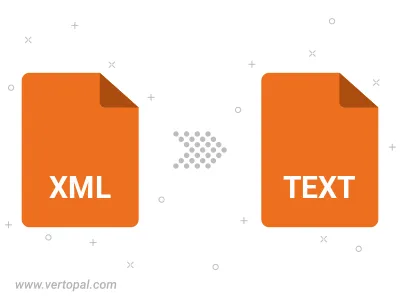
To change XML format to TEXT MARKDOWNPHPEXTRA, upload your XML file to proceed to the preview page. Use any available tools if you want to edit and manipulate your XML file. Click on the convert button and wait for the convert to complete. Download the converted TEXT MARKDOWNPHPEXTRA file afterward.
Follow steps below if you have installed Vertopal CLI on your macOS system.
cd to XML file location or include path to your input file.Follow steps below if you have installed Vertopal CLI on your Windows system.
cd to XML file location or include path to your input file.Follow steps below if you have installed Vertopal CLI on your Linux system.
cd to XML file location or include path to your input file.