Convert XML to TEXT
Convert XML documents to TEXT format, edit and optimize documents online and free.

XML, or Extensible Markup Language, is a widely used file extension in computer technology. It is designed to store and transport data, enabling structured information exchange between different systems. XML files are both human- and machine-readable, making them versatile for various applications, including web services, configuration files, and data storage. Originating in the 1990s, XML was developed by the World Wide Web Consortium (W3C) to simplify data interchange and ensure platform independence. Its flexibility and extensibility have made it a standard in many IT environments, fostering seamless integration and data sharing across diverse platforms.
The TEXT file extension, is a format used for representing text data without any formatting or binary elements. Originating from the early days of computing, plain text files are utilized for scripting, configuration files, log files, and source code documentation due to their universal readability and ease of creation. They are compatible across different operating systems and software applications, making them essential for data interoperability and communication in various IT and development environments.
Choose your XML document for uploading to our XML converter.
For an advanced conversion, use the XML to TEXT optional tools available on the preview page and click the Convert button.
Wait a few moments for the converter to complete its job, then download your TEXT file.
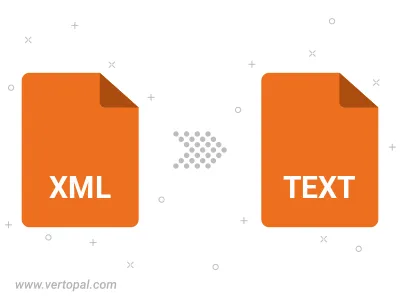
To change XML format to TEXT, upload your XML file to proceed to the preview page. Use any available tools if you want to edit and manipulate your XML file. Click on the convert button and wait for the convert to complete. Download the converted TEXT file afterward.
Follow steps below if you have installed Vertopal CLI on your macOS system.
cd to XML file location or include path to your input file.Follow steps below if you have installed Vertopal CLI on your Windows system.
cd to XML file location or include path to your input file.Follow steps below if you have installed Vertopal CLI on your Linux system.
cd to XML file location or include path to your input file.