Convert XML to SVG
Convert XML documents to SVG format, edit and optimize documents online and free.

XML, or Extensible Markup Language, is a widely used file extension in computer technology. It is designed to store and transport data, enabling structured information exchange between different systems. XML files are both human- and machine-readable, making them versatile for various applications, including web services, configuration files, and data storage. Originating in the 1990s, XML was developed by the World Wide Web Consortium (W3C) to simplify data interchange and ensure platform independence. Its flexibility and extensibility have made it a standard in many IT environments, fostering seamless integration and data sharing across diverse platforms.
SVG stands for Scalable Vector Graphics, a versatile file format developed by the World Wide Web Consortium (W3C) in 1999. This XML-based format is primarily used for defining vector-based graphics for the web, enabling smooth scaling and high-quality rendering on various display resolutions. SVG's scalability, interactivity, and animation support make it ideal for responsive web design, complex illustrations, diagrams, and data visualizations. Its textual nature ensures easy editing and integration with other web technologies like HTML, CSS, and JavaScript, promoting seamless user experiences and streamlined workflows in modern web development.
Choose your XML document for uploading to our XML converter.
Before clicking the Convert button, use any available XML to SVG tools.
When the conversion status changes to successful, click on the Download button to get the final SVG image.
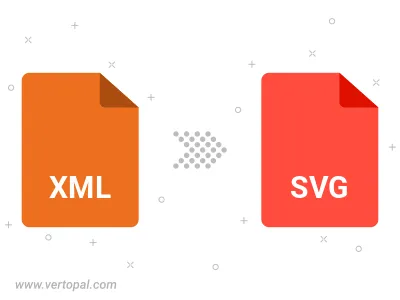
To change XML format to SVG, upload your XML file to proceed to the preview page. Use any available tools if you want to edit and manipulate your XML file. Click on the convert button and wait for the convert to complete. Download the converted SVG file afterward.
Follow steps below if you have installed Vertopal CLI on your macOS system.
cd to XML file location or include path to your input file.Follow steps below if you have installed Vertopal CLI on your Windows system.
cd to XML file location or include path to your input file.Follow steps below if you have installed Vertopal CLI on your Linux system.
cd to XML file location or include path to your input file.