Convert XML to JP2
Convert XML documents to JP2 format, edit and optimize documents online and free.

XML, or Extensible Markup Language, is a widely used file extension in computer technology. It is designed to store and transport data, enabling structured information exchange between different systems. XML files are both human- and machine-readable, making them versatile for various applications, including web services, configuration files, and data storage. Originating in the 1990s, XML was developed by the World Wide Web Consortium (W3C) to simplify data interchange and ensure platform independence. Its flexibility and extensibility have made it a standard in many IT environments, fostering seamless integration and data sharing across diverse platforms.
JP2 stands for JPEG 2000, developed by the Joint Photographic Experts Group. It's a file format designed for high-quality image compression, supporting both lossy and lossless compression. Introduced in the year 2000, JP2 offers superior image quality and efficient storage over the standard JPEG format, making it suitable for medical imaging, digital cinema, and archives requiring high-fidelity imagery. Its advanced features include better handling of color, metadata, and progressive decoding, ensuring it remains a vital tool in professional and technical applications.
Select any XML file from your device to start uploading it.
Before clicking the Convert button, use any available XML to JP2 tools.
When the conversion status changes to successful, click on the Download button to get the final JP2 image.
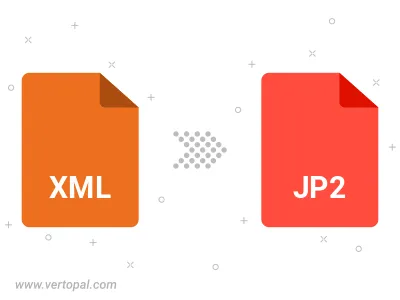
To change XML format to JP2, upload your XML file to proceed to the preview page. Use any available tools if you want to edit and manipulate your XML file. Click on the convert button and wait for the convert to complete. Download the converted JP2 file afterward.
Follow steps below if you have installed Vertopal CLI on your macOS system.
cd to XML file location or include path to your input file.Follow steps below if you have installed Vertopal CLI on your Windows system.
cd to XML file location or include path to your input file.Follow steps below if you have installed Vertopal CLI on your Linux system.
cd to XML file location or include path to your input file.