Convert XML to HTML
Convert XML documents to HTML format, edit and optimize documents online and free.

XML, or Extensible Markup Language, is a widely used file extension in computer technology. It is designed to store and transport data, enabling structured information exchange between different systems. XML files are both human- and machine-readable, making them versatile for various applications, including web services, configuration files, and data storage. Originating in the 1990s, XML was developed by the World Wide Web Consortium (W3C) to simplify data interchange and ensure platform independence. Its flexibility and extensibility have made it a standard in many IT environments, fostering seamless integration and data sharing across diverse platforms.
The HTML (Hypertext Markup Language) file extension, is a fundamental file format in web development. It structures content on the web through the use of tags to create elements such as headings, paragraphs, links, and images. Originating from Tim Berners-Lee's work at CERN in the early 1990s, HTML has evolved to become the cornerstone of web design and development, facilitating the creation of dynamic and interactive web pages. HTML files are essential for displaying and structuring web content, ensuring a seamless user experience across various browsers and devices.
Drag & drop any XML file from your device or click the Choose File button to proceed.
For an advanced conversion, use the XML to HTML optional tools available on the preview page and click the Convert button.
Wait a few moments for the converter to complete its job, then download your HTML file.
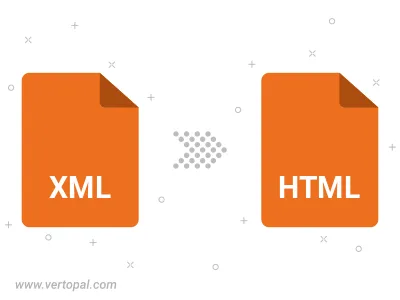
Convert XML to HTML4, or HTML5.
To change XML format to HTML, upload your XML file to proceed to the preview page. Use any available tools if you want to edit and manipulate your XML file. Click on the convert button and wait for the convert to complete. Download the converted HTML file afterward.
Follow steps below if you have installed Vertopal CLI on your macOS system.
cd to XML file location or include path to your input file.Follow steps below if you have installed Vertopal CLI on your Windows system.
cd to XML file location or include path to your input file.Follow steps below if you have installed Vertopal CLI on your Linux system.
cd to XML file location or include path to your input file.