Convert XML to EPS
Convert XML documents to EPS format, edit and optimize documents online and free.

XML, or Extensible Markup Language, is a widely used file extension in computer technology. It is designed to store and transport data, enabling structured information exchange between different systems. XML files are both human- and machine-readable, making them versatile for various applications, including web services, configuration files, and data storage. Originating in the 1990s, XML was developed by the World Wide Web Consortium (W3C) to simplify data interchange and ensure platform independence. Its flexibility and extensibility have made it a standard in many IT environments, fostering seamless integration and data sharing across diverse platforms.
EPS, or Encapsulated PostScript, is a graphics file format used in desktop publishing and printing applications. Created by Adobe Systems in 1987, EPS files can contain both vector and bitmap graphics, making them versatile for various design tasks. They are commonly used for high-resolution printing of illustrations, logos, and complex graphics. EPS files are supported by most graphic design software and ensure consistent output quality across different devices and platforms. Their encapsulated nature allows them to be included within other PostScript documents, preserving the graphic's integrity and detail.
Drag & drop any XML file from your device or click the Choose File button to proceed.
Before clicking the Convert button, use any available XML to EPS tools.
When the conversion status changes to successful, click on the Download button to get the final EPS image.
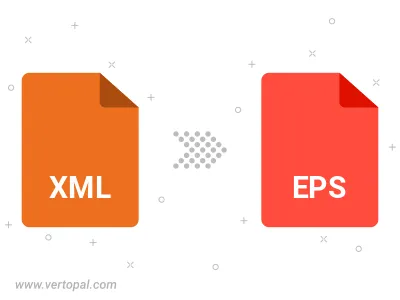
To change XML format to EPS, upload your XML file to proceed to the preview page. Use any available tools if you want to edit and manipulate your XML file. Click on the convert button and wait for the convert to complete. Download the converted EPS file afterward.
Follow steps below if you have installed Vertopal CLI on your macOS system.
cd to XML file location or include path to your input file.Follow steps below if you have installed Vertopal CLI on your Windows system.
cd to XML file location or include path to your input file.Follow steps below if you have installed Vertopal CLI on your Linux system.
cd to XML file location or include path to your input file.