Convert XML to BMP
Convert XML documents to BMP format, edit and optimize documents online and free.

XML, or Extensible Markup Language, is a widely used file extension in computer technology. It is designed to store and transport data, enabling structured information exchange between different systems. XML files are both human- and machine-readable, making them versatile for various applications, including web services, configuration files, and data storage. Originating in the 1990s, XML was developed by the World Wide Web Consortium (W3C) to simplify data interchange and ensure platform independence. Its flexibility and extensibility have made it a standard in many IT environments, fostering seamless integration and data sharing across diverse platforms.
The BMP (Bitmap Image) file extension is a raster graphics format used primarily for storing digital images. Developed by Microsoft, BMP files retain high image quality due to their lack of compression, making them ideal for preserving detailed and colorful images. Introduced in the early days of Windows, BMP's simplicity and widespread compatibility have cemented its role in digital imaging, despite being superseded by more efficient formats in many applications.
Select any XML document you wish to convert by clicking the Choose File button.
Use the tools available for converting XML to BMP and click the Convert button.
Give it a moment for the BMP conversion to complete, then download your file afterward.
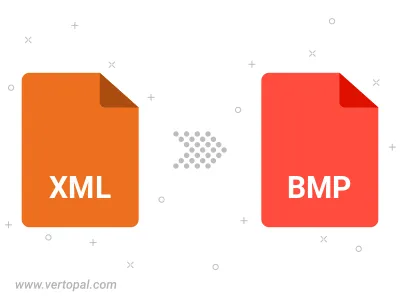
Convert XML to BMP version 2, BMP version 3, or BMP version 4.
To change XML format to BMP, upload your XML file to proceed to the preview page. Use any available tools if you want to edit and manipulate your XML file. Click on the convert button and wait for the convert to complete. Download the converted BMP file afterward.
Follow steps below if you have installed Vertopal CLI on your macOS system.
cd to XML file location or include path to your input file.Follow steps below if you have installed Vertopal CLI on your Windows system.
cd to XML file location or include path to your input file.Follow steps below if you have installed Vertopal CLI on your Linux system.
cd to XML file location or include path to your input file.