Convert XLTM to ODS
Convert XLTM spreadsheet documents to ODS format, edit and optimize documents online and free.

An XLTM file, short for Excel Macro-Enabled Spreadsheet Template, is a Microsoft Excel file extension used for templates that include macros. These templates allow users to automate repetitive tasks, format documents, and perform complex calculations. XLTM files store settings, layout information, and spreadsheet data, enabling users to create multiple spreadsheets with consistent formatting and functionality. Introduced by Microsoft, XLTM files are essential for users who need to streamline their workflow and ensure uniformity across multiple documents.
An OpenDocument Spreadsheet (ODS) file is utilized for storing spreadsheet data and is compatible with various office software suites such as Apache OpenOffice Calc. Originating from the OASIS Open Document Format for Office Applications (ODF) standard, the ODS extension ensures interoperability across different software platforms by using XML-based open format. First ratified in 2005, ODF was developed to provide an open, vendor-neutral format for office applications, promoting accessibility and long-term archival. In a professional IT context, ODS files are valued for their flexibility, standardization, and ability to be integrated seamlessly into diverse computational environments.
Select a XLTM spreadsheet document from your computer, or drag & drop it on the page.
Pick any XLTM to ODS tools if you need to edit your XLTM file, then click the Convert button.
Let the file convert, then you can download your ODS file right afterward.
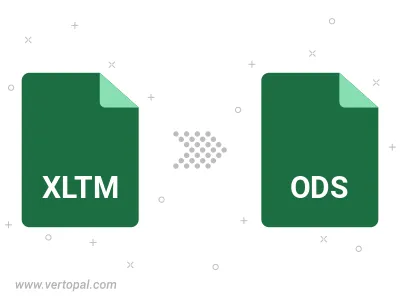
To change XLTM format to ODS, upload your XLTM file to proceed to the preview page. Use any available tools if you want to edit and manipulate your XLTM file. Click on the convert button and wait for the convert to complete. Download the converted ODS file afterward.
Follow steps below if you have installed Vertopal CLI on your macOS system.
cd to XLTM file location or include path to your input file.Follow steps below if you have installed Vertopal CLI on your Windows system.
cd to XLTM file location or include path to your input file.Follow steps below if you have installed Vertopal CLI on your Linux system.
cd to XLTM file location or include path to your input file.