Convert XCF to DPX
Convert XCF images to DPX format, edit and optimize images online and free.

The XCF (eXperimental Computing Facility) file extension is the native image format of the GIMP image-editing program. It stores comprehensive image data, including layers, channels, transparency, paths, and guides, facilitating non-destructive editing. Developed by GIMP, XCF ensures all editing information is preserved, allowing users to revert to any editing stage. While primarily used within GIMP, some other programs also support XCF files.
The DPX (Digital Picture Exchange) 2.0 file format is a widely adopted standard for exchanging high-quality, resolution-independent, pixel-based images, primarily used in the film and post-production industries. Developed by the Society of Motion Picture and Television Engineers (SMPTE), DPX files store individual frames of scanned film or digital images, supporting both color and grayscale data. Introduced in 1994 and updated to version 2.0, DPX facilitates the transfer of digital images for film recording and digital cinema projection, ensuring consistent image quality across different platforms and devices.
Select any XCF image you wish to convert by clicking the Choose File button.
Use any available XCF to DPX tools on the preview page and click Convert.
You will be redirected to the download page to see the conversion status and download your DPX file.
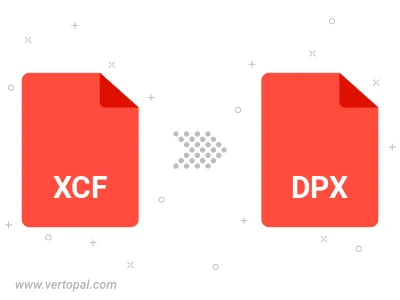
To change XCF format to DPX, upload your XCF file to proceed to the preview page. Use any available tools if you want to edit and manipulate your XCF file. Click on the convert button and wait for the convert to complete. Download the converted DPX file afterward.
Follow steps below if you have installed Vertopal CLI on your macOS system.
cd to XCF file location or include path to your input file.Follow steps below if you have installed Vertopal CLI on your Windows system.
cd to XCF file location or include path to your input file.Follow steps below if you have installed Vertopal CLI on your Linux system.
cd to XCF file location or include path to your input file.