Convert XBM to BMP
Convert XBM images to BMP format, edit and optimize images online and free.

The XBM (X11 Bitmap Graphic) file extension is a plain-text binary file format historically used in the X Window System to store monochrome bitmap images. Its primary use is for defining small, simple graphics such as icons and cursors. Originating from the 1980s, XBM files enable the inclusion of image data directly in C source code, facilitating easy integration and compilation within applications. While their use has declined with the advent of more advanced graphics formats, XBMs remain relevant for legacy systems and specific low-resource environments.
The BMP (Bitmap Image) file extension is a raster graphics format used primarily for storing digital images. Developed by Microsoft, BMP files retain high image quality due to their lack of compression, making them ideal for preserving detailed and colorful images. Introduced in the early days of Windows, BMP's simplicity and widespread compatibility have cemented its role in digital imaging, despite being superseded by more efficient formats in many applications.
Click Choose File and pick the XBM image required for conversion.
Use conversion tools to process XBM image into BMP image.
When the BMP status is successful, download the file immediately.
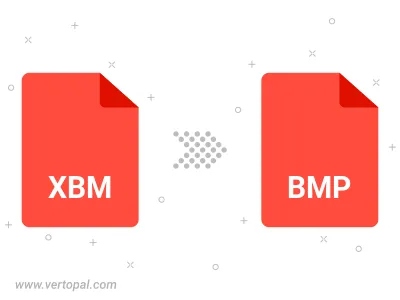
Rotate XBM to right (90° clockwise), to left (90° counter-clockwise), 180°, and convert it to BMP.
Flip XBM vertically and/or horizontally (flop), and convert it to BMP.
Convert XBM to BMP version 2, BMP version 3, or BMP version 4.
Vertopal CLI enables structured conversion from XBM image to BMP image.