Convert X AVS to PCL
Convert X AVS images to PCL format, edit and optimize images online and free.

The X file extension, also known as Application Visualization System X Image, is used for storing high-quality, true-color images with transparency. Developed by Stardent Computer for UNIX systems, it supports 32 bits per pixel, allowing for over 16,7 million colors with an alpha channel for transparency. This format is particularly valuable in scientific visualization and complex data representation. Despite newer formats, its uncompressed nature ensures image integrity without compression-related degradation.
The PCL file extension, Printer Command Language, is a page description language developed by Hewlett-Packard (HP) in the 1980s. It is used to control printer features and describe the layout of text and graphics on a printed page. PCL files contain commands that instruct the printer on how to print the document, including details like size, layout, and resolution. Initially designed for HP's inkjet and dot matrix printers, PCL has evolved to support various printer types, including laser printers. Its simplicity and efficiency have made it a widely adopted standard in the printing industry.
Upload a X AVS image by dragging it into the designated area.
Customize the X AVS to PCL conversion using available tools before confirming.
After the PCL conversion finishes, click Download to retrieve the file.
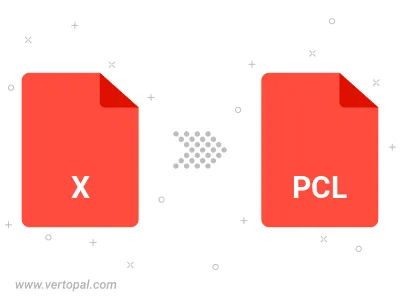
Execute Vertopal CLI commands to convert X AVS image into PCL image.
cd to move into the X AVS directory or include the path.