Convert X AVS to JXL
Convert X AVS images to JXL format, edit and optimize images online and free.

The X file extension, also known as Application Visualization System X Image, is used for storing high-quality, true-color images with transparency. Developed by Stardent Computer for UNIX systems, it supports 32 bits per pixel, allowing for over 16,7 million colors with an alpha channel for transparency. This format is particularly valuable in scientific visualization and complex data representation. Despite newer formats, its uncompressed nature ensures image integrity without compression-related degradation.
The JPEG XL (JXL) file extension, is a next-generation image format developed by the Joint Photographic Experts Group, combining Google's PIK and Cloudinary's FUIF formats. It supports both lossy and lossless compression, offering up to 60% better compression efficiency compared to traditional JPEG, while maintaining high image quality. Standardized in 2021, JPEG XL is designed for web delivery, professional photography, and digital printing, supporting ultra-high-resolution images, wide color gamuts, and advanced features like progressive decoding and multiple layers.
Choose any X AVS image from your computer, or drag & drop a X AVS file onto this page.
Use any available X AVS to JXL tools on the preview page and click Convert.
You will be redirected to the download page to see the conversion status and download your JXL file.
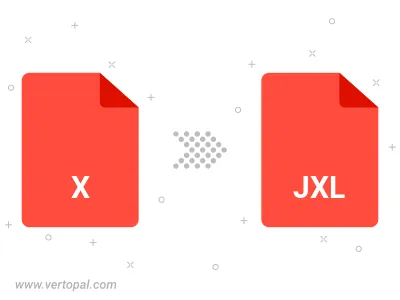
To change X AVS format to JXL, upload your X AVS file to proceed to the preview page. Use any available tools if you want to edit and manipulate your X AVS file. Click on the convert button and wait for the convert to complete. Download the converted JXL file afterward.
Follow steps below if you have installed Vertopal CLI on your macOS system.
cd to X AVS file location or include path to your input file.Follow steps below if you have installed Vertopal CLI on your Windows system.
cd to X AVS file location or include path to your input file.Follow steps below if you have installed Vertopal CLI on your Linux system.
cd to X AVS file location or include path to your input file.