Convert X AVS to JIF
Convert X AVS images to JIF format, edit and optimize images online and free.

The X file extension, also known as Application Visualization System X Image, is used for storing high-quality, true-color images with transparency. Developed by Stardent Computer for UNIX systems, it supports 32 bits per pixel, allowing for over 16,7 million colors with an alpha channel for transparency. This format is particularly valuable in scientific visualization and complex data representation. Despite newer formats, its uncompressed nature ensures image integrity without compression-related degradation.
The JIF (Joint Photographic Experts Group Interchange Format) is a standard for compressing and encoding digital images. Initially introduced in 1992 by the Joint Photographic Experts Group, JIF became widely adopted due to its efficient lossy compression method, which significantly reduces file size without a substantial loss in image quality. Primarily used for web graphics and digital photography, JIF has influenced the development of other formats like JPEG and its various subtypes, ensuring high compatibility across different platforms and devices.
Select any X AVS image you wish to convert by clicking the Choose File button.
Use the tools available for converting X AVS to JIF and click the Convert button.
Give it a moment for the JIF conversion to complete, then download your file afterward.
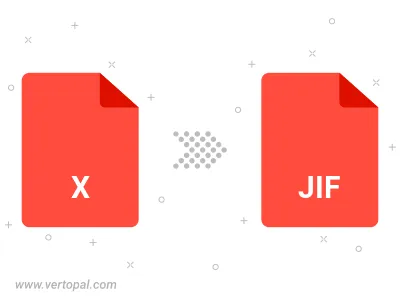
Rotate X AVS to right (90° clockwise), to left (90° counter-clockwise), 180°, and convert it to JIF.
Flip X AVS vertically and/or horizontally (flop), and convert it to JIF.
Convert X AVS to JIF and change the JIF quality by adjusting the JPEG compression level.
Convert X AVS to progressive JIF.
To change X AVS format to JIF, upload your X AVS file to proceed to the preview page. Use any available tools if you want to edit and manipulate your X AVS file. Click on the convert button and wait for the convert to complete. Download the converted JIF file afterward.
Follow steps below if you have installed Vertopal CLI on your macOS system.
cd to X AVS file location or include path to your input file.Follow steps below if you have installed Vertopal CLI on your Windows system.
cd to X AVS file location or include path to your input file.Follow steps below if you have installed Vertopal CLI on your Linux system.
cd to X AVS file location or include path to your input file.