Convert X AVS to ICO
Convert X AVS images to ICO format, edit and optimize images online and free.

The X file extension, also known as Application Visualization System X Image, is used for storing high-quality, true-color images with transparency. Developed by Stardent Computer for UNIX systems, it supports 32 bits per pixel, allowing for over 16,7 million colors with an alpha channel for transparency. This format is particularly valuable in scientific visualization and complex data representation. Despite newer formats, its uncompressed nature ensures image integrity without compression-related degradation.
The ICO file extension, standing for "Icon", is integral to Microsoft Windows for storing icons of different sizes and color depths. Its primary use is to display graphical representations of executable programs, files, and folders within the Windows operating system. The ICO format's origins trace back to the early versions of Windows, evolving over the decades to support enhanced resolutions and alpha transparency. Today, ICO files ensure visually consistent and scalable icons that maintain their appearance across various display settings, aligning with modern user interface standards.
Drag & drop any X AVS file from your device or click the Choose File button to proceed.
Choose any X AVS to ICO converter tools for a customized conversion, and click Convert.
Let the conversion process finish, then download your ICO image.
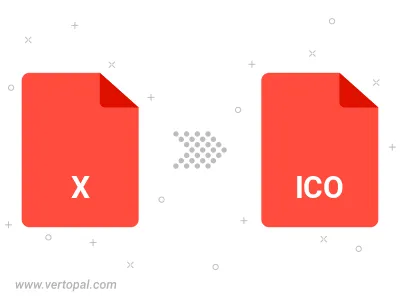
To change X AVS format to ICO, upload your X AVS file to proceed to the preview page. Use any available tools if you want to edit and manipulate your X AVS file. Click on the convert button and wait for the convert to complete. Download the converted ICO file afterward.
Follow steps below if you have installed Vertopal CLI on your macOS system.
cd to X AVS file location or include path to your input file.Follow steps below if you have installed Vertopal CLI on your Windows system.
cd to X AVS file location or include path to your input file.Follow steps below if you have installed Vertopal CLI on your Linux system.
cd to X AVS file location or include path to your input file.