Convert X AVS to BMP
Convert X AVS images to BMP format, edit and optimize images online and free.

The X file extension, also known as Application Visualization System X Image, is used for storing high-quality, true-color images with transparency. Developed by Stardent Computer for UNIX systems, it supports 32 bits per pixel, allowing for over 16,7 million colors with an alpha channel for transparency. This format is particularly valuable in scientific visualization and complex data representation. Despite newer formats, its uncompressed nature ensures image integrity without compression-related degradation.
The BMP (Bitmap Image) file extension is a raster graphics format used primarily for storing digital images. Developed by Microsoft, BMP files retain high image quality due to their lack of compression, making them ideal for preserving detailed and colorful images. Introduced in the early days of Windows, BMP's simplicity and widespread compatibility have cemented its role in digital imaging, despite being superseded by more efficient formats in many applications.
Choose any X AVS image from your computer, or drag & drop a X AVS file onto this page.
For an advanced conversion, use the X AVS to BMP optional tools available on the preview page and click the Convert button.
Wait a few moments for the converter to complete its job, then download your BMP file.
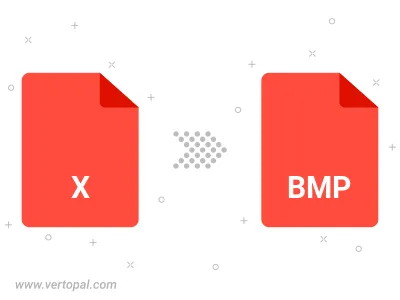
Rotate X AVS to right (90° clockwise), to left (90° counter-clockwise), 180°, and convert it to BMP.
Flip X AVS vertically and/or horizontally (flop), and convert it to BMP.
Convert X AVS to BMP version 2, BMP version 3, or BMP version 4.
To change X AVS format to BMP, upload your X AVS file to proceed to the preview page. Use any available tools if you want to edit and manipulate your X AVS file. Click on the convert button and wait for the convert to complete. Download the converted BMP file afterward.
Follow steps below if you have installed Vertopal CLI on your macOS system.
cd to X AVS file location or include path to your input file.Follow steps below if you have installed Vertopal CLI on your Windows system.
cd to X AVS file location or include path to your input file.Follow steps below if you have installed Vertopal CLI on your Linux system.
cd to X AVS file location or include path to your input file.